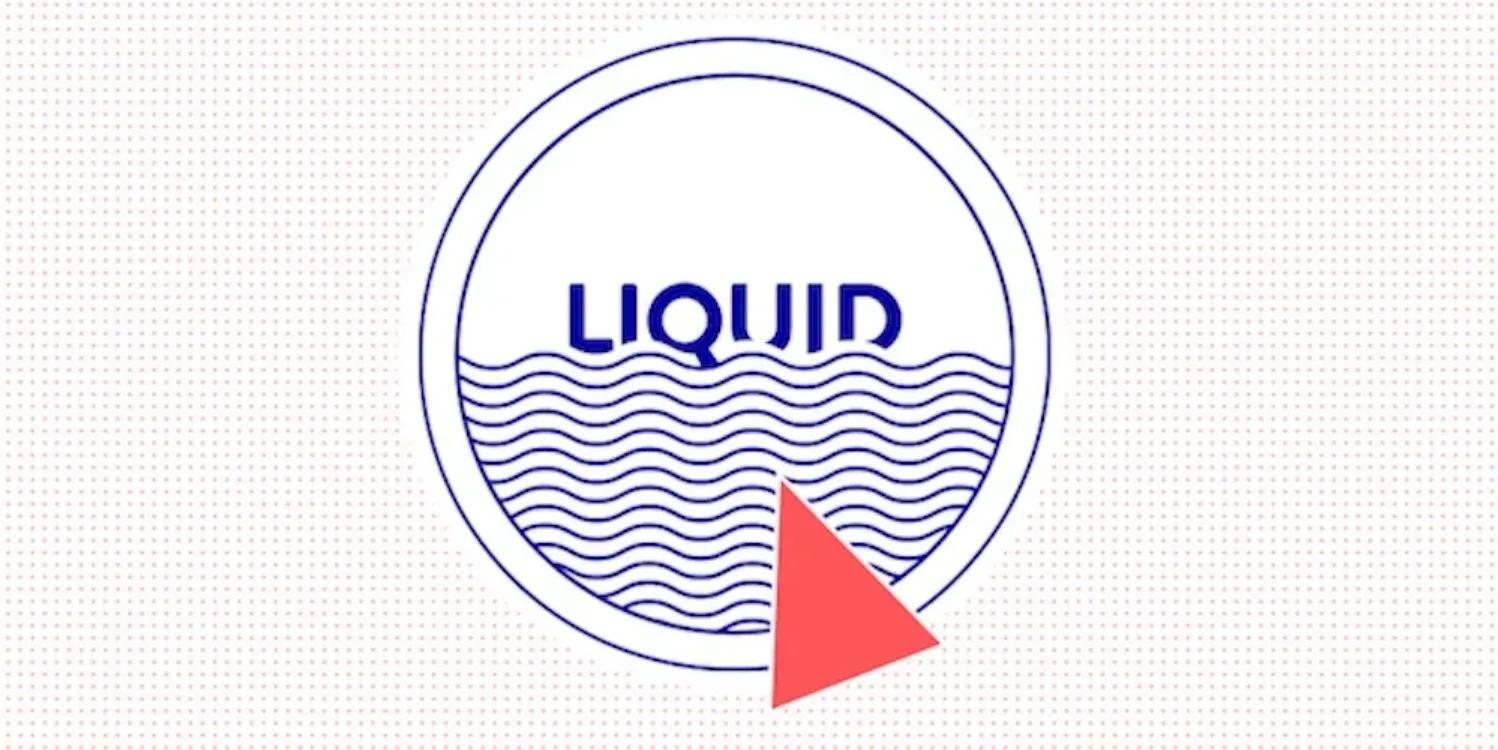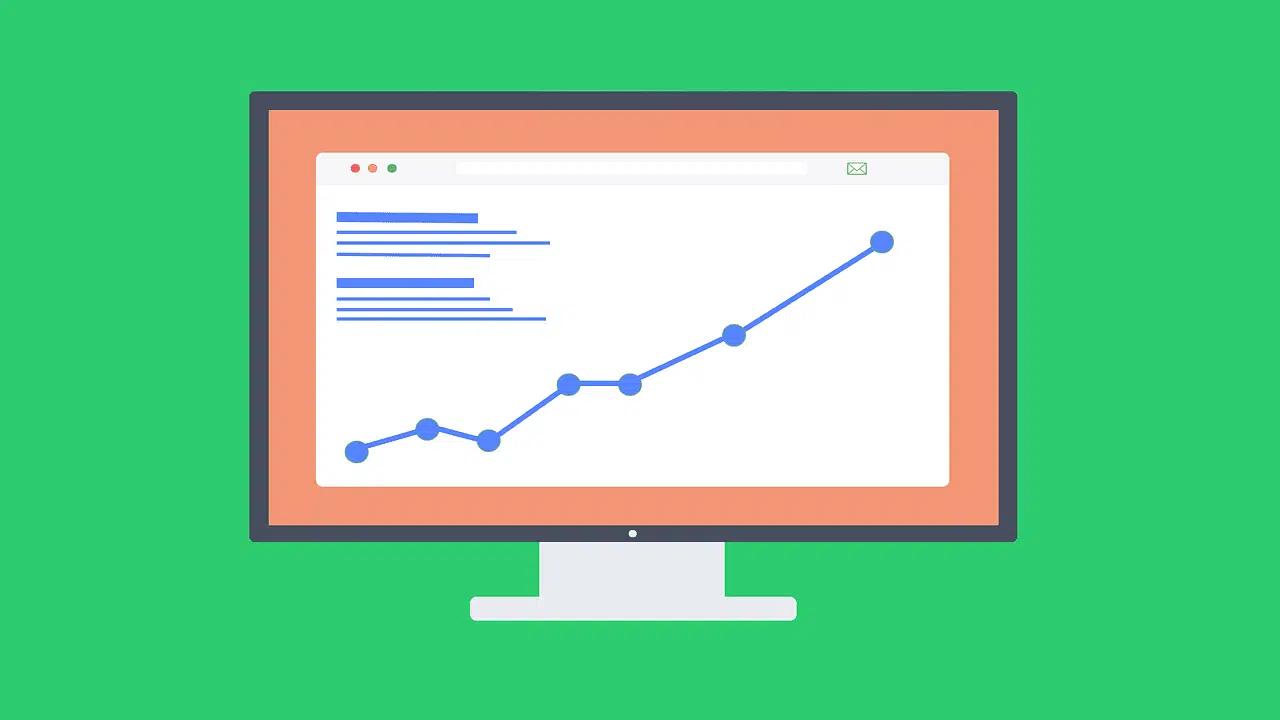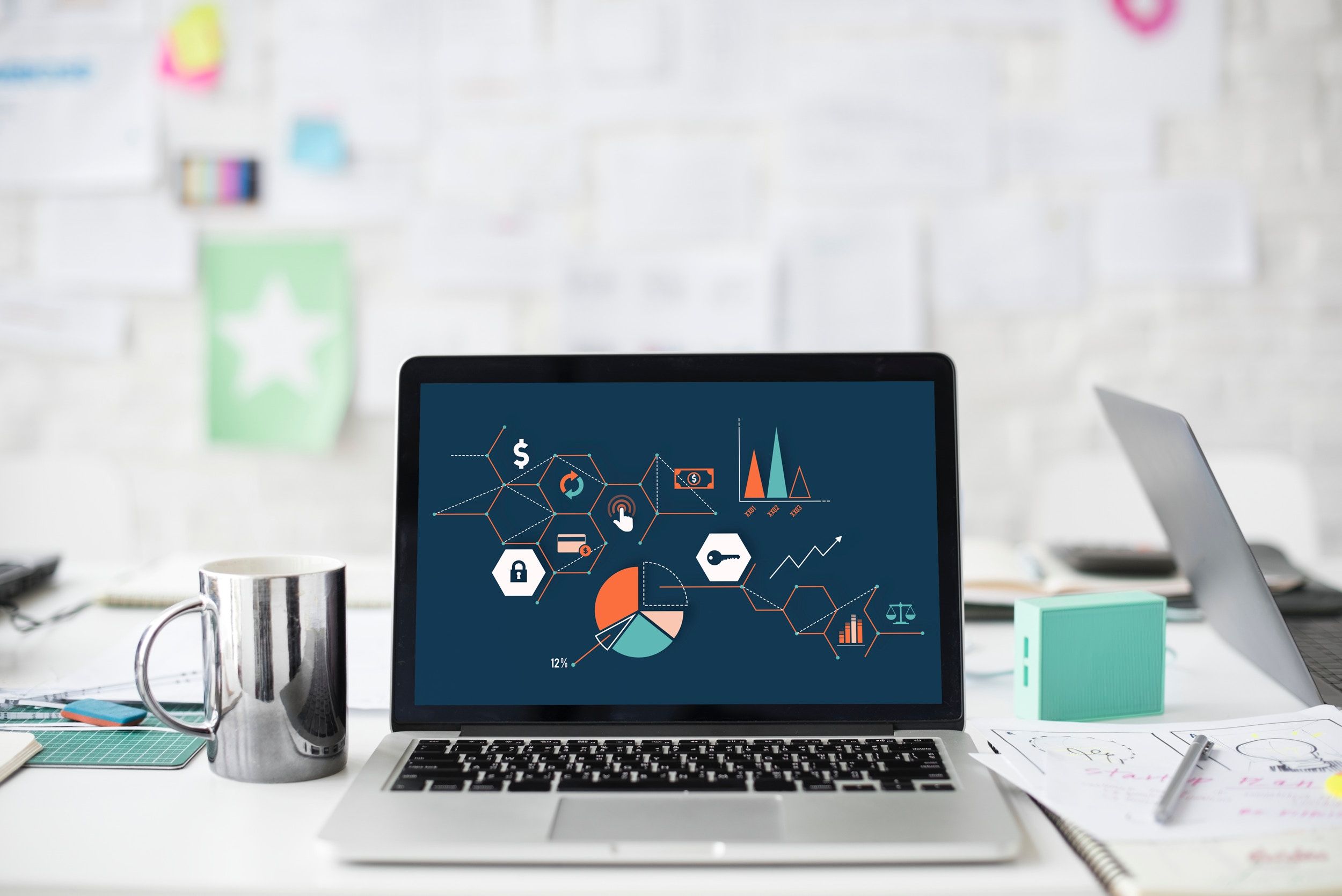You want a product page that displays custom fields, dynamic badges, or related items, but the theme editor never quite lets you achieve your vision. Within the best Shopify page builders scene, understanding Shopify Liquid code makes the difference between temporary fixes and clean, reusable theme work. This post offers clear Shopify Liquid code examples and practical snippets for templates, sections, snippets, filters, tags, loops, variables, and metafields so you can customize product pages, cart behavior, and storefront content with confidence. Want to add conditional badges, loop related products, or output metafield content without breaking your theme? If so, PagePilot's AI page builder helps you prototype layouts and generate ready-made Liquid snippets that match your theme, so you learn by doing and ship changes faster.
Understanding How Shopify Liquid Works
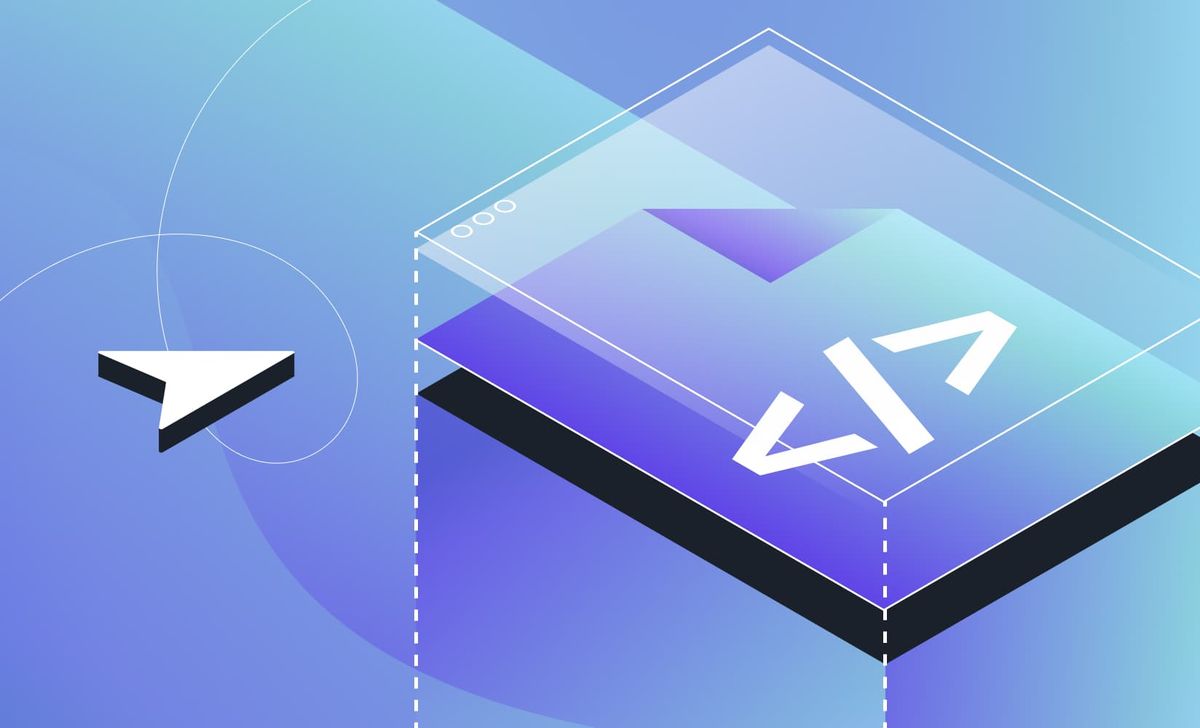
Shopify Liquid reads store data, merges it into theme templates, and outputs HTML that the browser can render. The platform fetches objects like products, collections, and cart items. Liquid tags and filters then shape that data inside theme files, such as:
- Templates
- Sections
- Snippets
The server processes Liquid and returns a complete HTML page, ensuring the front end displays updated content whenever the store data changes. Want to see a simple request flow next?
Liquid: Template Language, Not a Whole Programming Language
Liquid provides variables, flow control, and filters so templates behave like simple programs without exposing server logic. You cannot open network sockets, write files, or run arbitrary loops forever. Instead, you use tags such as if, for, case, and paginate to control how data renders. That design keeps merchant data safe while giving developers deterministic rendering tools. How would you use conditional logic to show a sale badge?
How Liquid Fits Inside a Shopify Theme: Practical Rendering Steps
Theme files contain HTML with embedded Liquid. Templates map to pages: product.liquid for product pages, collection.liquid for collections, and so on. Sections add modular, customizable pieces and include a JSON schema, allowing merchants to edit content in the theme editor. Snippets hold reusable markup. When a page request arrives, Shopify loads the matching template, injects store objects, processes Liquid tags and filters, and returns the final markup. Want an example of a section schema next?
Objects in Liquid: The Raw Data You Print
Objects expose store data and appear inside double curly braces, for example:{{ product.title }}
You can access nested fields, metafields, cart items, and customer properties:{{ cart.items.first.product.handle }}
Use the JSON filter to inspect complex objects in development:{{ product | json }}
How would you display a product metafield?
Tags: Logic and Structure in Templates
Tags use {% %} and control flow. Common tags include:
- {% if product.available %} ... {% endif %}
- {% for item in cart.items %} ... {% endfor %}
- {% paginate collection.products by 12 %} ... {% endpaginate %}
- {% case product.type %} ... {% endcase %}
Use {% render %} to include snippets safely and pass local variables:
- {% render 'product-card', product: product, show_vendor: true %}
Use {% capture %} to build strings or HTML fragments:
- {% capture badge %}<span class="badge">Sale</span>{% endcapture %}
How would you pass multiple variables to a snippet?
Filters: Format and Transform Output
Filters sit after objects and use the pipe symbol. Examples with common use cases:
- {{ product.price | money }}
- {{ product.published_at | date: "%b %d, %Y" }}
- {{ product.description | strip_html | truncate: 100 }}
- {{ collection.products | where: "available", true | sort_by: "price" }}
Use a map to extract arrays of values:
- {{ collection.products | map: "title" | join: ", " }}
Which filter would you combine to format a price and trim excess whitespace?
Shopify Liquid Code Examples: Compact, Copyable Snippets
Product Listing Loop with Sale Badge
{% for product in collection.products %} <article class="product"> <h2>{{ product.title }}</h2> {% if product.compare_at_price_max > product.price_max %} <span class="badge">Sale</span> {% endif %} <p>{{ product.price | money }}</p> </article>{% endfor %}
Render a Reusable Product Card Snippet
In snippets/product-card.liquid:<article class="card"> <a href="{{ product.url }}"> <img src="{{ product.featured_image | img_url: '400x' }}" alt="{{ product.title }}"> <h3>{{ product.title }}</h3> <p>{{ product.price | money }}</p> </a></article>Usage:{% render 'product-card', product: product %}
Filter Products by Tag and Show the First Three
{% assign featured = collection.products | where: "tags", "featured" | slice: 0, 3 %}{% for p in featured %} {{ p.title }}{% endfor %}
Using Metafields
{{ product.metafields.custom.review_score.value }}If the metafield could be missing, fall back with default:{{ product.metafields.custom.color.value | default: "No color set" }}
Paginate Large Collections
{% paginate collection.products by 24 %} {% for product in paginate.items %} {{ product.title }} {% endfor %} {% if paginate.next %} <a href="{{ paginate.next.url }}">Next page</a> {% endif %}{% endpaginate %}
Output Structured Data for SEO
<script type="application/ld+json">{{ { "@context": "https://schema.org", "@type": "Product", "name": product.title, "image": product.featured_image | img_url: 'master' , "offers": { "@type": "Offer", "price": product.price | money_without_currency, "availability": product.available | default: true }} | json }}</script>
Sections Schema Snippet Example
{% schema %}{ "name": "Hero", "settings": [ { "type": "text", "id": "heading", "label": "Heading" } ], "blocks": [], "presets": [{ "name": "Default" }]}{% endschema %}
How would you add a color picker setting to this schema?
Rendering Best Practices and Performance Tips
- Avoid nested loops over large arrays; use where and sort_by to narrow sets before iterating.
- Cache computed values with' assign' or' capture' to prevent repeated work in the same render.
- Prefer render for snippets since it scopes variables and reduces side effects.
- Use the JSON filter to debug object shapes instead of printing numerous attributes.
Which heavy loops can you refactor in your theme?
Security and Escaping Rules
Liquid escapes output by default in contexts like attributes when you use built-in filters. Use the raw tag to output unprocessed Liquid when embedding third-party scripts. Never render user input directly without sanitizing. Use the strip_html filter before truncating user-supplied text. Want a quick checklist for secure output?
Developer Tools and Debugging in Liquid
Use Shopify CLI and Theme Check to lint Liquid templates. In development, inspect objects with the json filter: <pre>{{ cart | json }}</pre>
Log variable shapes by temporarily outputting them to the console via the storefront or theme editor. Keep tests small and iterate on one template block at a time. Which tool do you use for theme testing?
Questions That Help You Take the Next Step
Which page do you want to customize first, product or collection? Do you need examples that use metafields, sections, or Ajax cart updates?
Where to Find and Edit Liquid Code in Your Shopify Theme
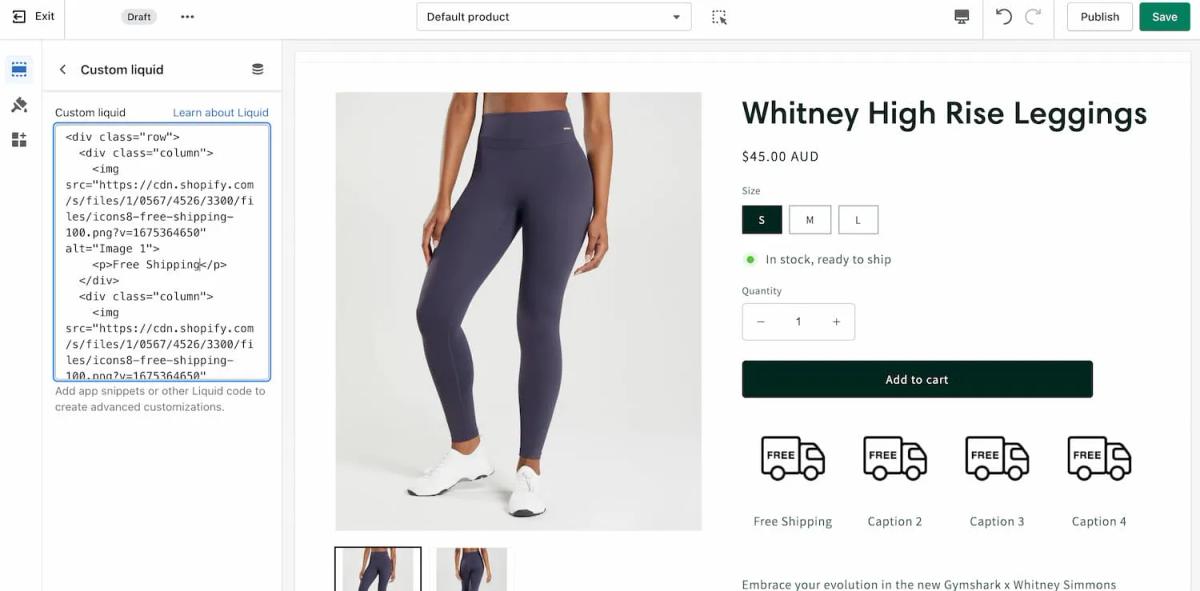
Duplicate your theme before you touch any code. In Shopify admin, go to Online Store > Themes, click Actions next to the theme you plan to edit, then choose Duplicate. You can also export a theme file or use a backup app to roll back if anything breaks.
Sign In: Your Shopify Admin Entry Point
Log in to your Shopify account with your credentials. Once signed in, you will land in the admin, where you can access Online Store controls and themes.
Open Edit Code: Where to Open the Theme Editor
Go to Online Store > Themes. Find the theme you want to change and click Actions. In the Actions menu, pick Edit code to open the code editor for that theme. This opens the file tree and the editor pane for any file you select.
Find Your Liquid Files: The Theme File Map Explained
The left sidebar lists folders such as Layout, Templates, Sections, Snippets, Assets, Config, and Locales. Liquid files have the .liquid extension, and JSON templates have the .json extension. Look for layout/theme.liquid or layout/theme.json for:
- Global wrappers
- Templates for product and collection templates
- Sections for modular blocks
- Snippets for reusable pieces
Spot Liquid Syntax: How to Recognize Tags and Output
Liquid output uses double curly braces {{ variable }}, and control tags use curly braces with percent signs {% tag %}. Example short snippets you will see in themes:
- Output a product title: {{ product.title }}
- Conditional display: {% if product.available %}Add to cart{% endif %}
- Loop variants: {% for variant in product.variants %}{{ variant.title }}{% endfor %}
- Render a snippet with context: {% render 'price', product: product %}
You will also see filters like | money, | escape, | upcase, and objects such as cart, collection, product, and settings.
Edit Files Safely: Make Changes, Save, and Preview
Click any file in the sidebar to edit it in the editor pane. Make small incremental changes and click Save. Use the theme preview or the theme customizer to view changes on a non-live storefront by selecting Actions > Preview on the duplicated theme. If you need to test CSS or JavaScript, use the Assets folder and upload separate files so you can revert easily.
Common Liquid File Types and Shopify Liquid Code Examples
- layout/theme.liquid or theme.json — global markup and scripts
- templates/product.liquid or product.json — product page template
- sections/product-template.liquid — modular product content with schema for blockssnippets/price.liquid — reusable price display
- config/settings_data.json — theme settings and user configured values
- locales/en.default.json — text strings and translations
Examples of functional code patterns:
- Show price with filter: <span>{{ product.price | money }}</span>
- Safe text output: {{ product.description | strip_html | truncate: 160 }}
- Section schema header: {% schema %} { "name": "Hero", "blocks": [] } {% endschema %}
Use render instead of include for better scope handling.
Reverting Mistakes: File History and Full Restores
Individual files inside Edit code have an Older versions menu that lists timestamps so you can revert a single file if needed. For a larger recovery, upload a previously exported theme zip or switch back to the duplicated copy you kept. If you run into problems you cannot fix quickly, revert to the duplicate and iterate again.
Best Practices and Quick Tips for Working with Liquid
- Work on a copied theme and use version control when possible.
- Keep changes small and test in the theme preview.
- Comment your edits so you know why a change was made.
- Use snippets for repeated markup and sections for components you want to be configurable in the theme editor.
Contextual Liquid Assistance
If you need help writing Liquid logic, share the theme name and the exact file path, and I can provide specific code examples for you. Want a live example applied to your product or collection page? Tell me your theme and the file you plan to edit, and I will walk you through the exact Liquid snippets to paste into the file.
AI-Powered Product Page Generation
PagePilot’s AI page builder will help you test product ideas and angles much faster: give our AI a competitor or supplier URL, and we will create a high-converting product page using that site information and upgrade visuals with our AI Product Image function, so you are not competing with the exact copy or product images as your competitor. Start a FREE Trial and generate 3 product pages for free today (no credit card needed).
Related Reading
- Does Shopify Host Websites
- Is It Worth Buying a Prebuilt Shopify Store
- How Much Does It Cost to Build a Shopify Website
- Shopify Product Page Customization
- What is Custom Liquid Shopify
- How to Customize a Shopify Website
- Shopify Speed Optimization
7 Shopify Liquid Code Examples to Get You Started
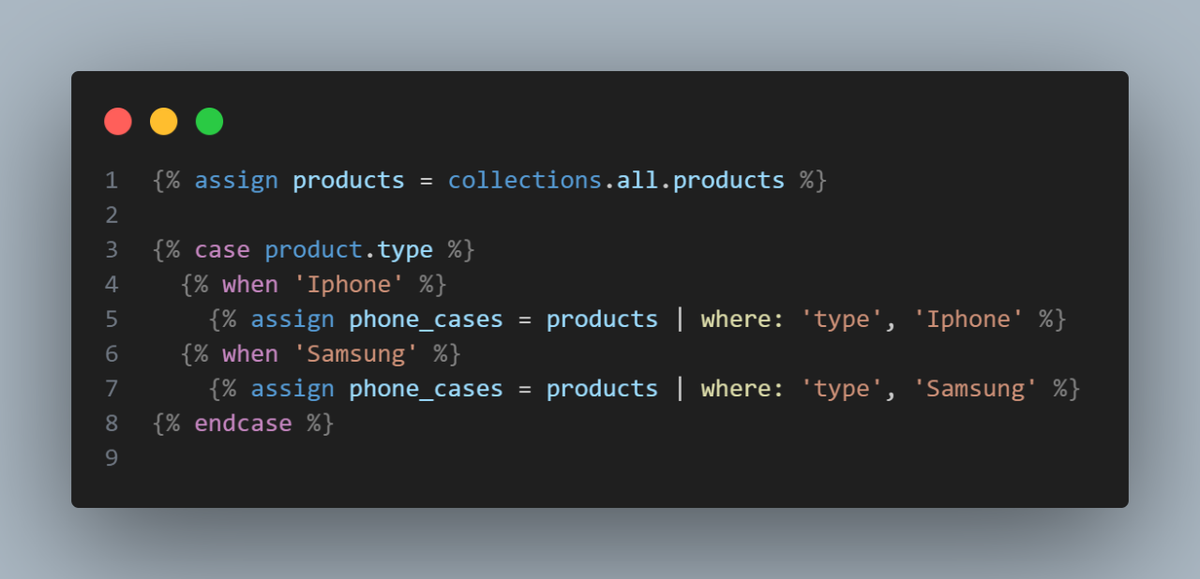
1. Product Spotlight: Show a Product Title, Price, and Image
<h2>{{ product.title }}</h2><p>Price: {{ product.price | money }}</p><img src="{{ product.featured_image | img_url: 'large' }}" alt="{{ product.title }}">
What This Does
- Pulls the product title from the product object and prints it.
- Formats the price using the money filter so it respects your store currency settings.
- Request the featured image at a specific size using img_url, and use the product title for the alt attribute to enhance accessibility.
Where to Place It and Quick Tips
- Use inside templates like product.liquid or a product section/section file.
- Swap 'large' with 'medium' or a pixel value to change image size.
- For multiple images, loop product.images or use product—featured_media for newer themes.
2. Collection Grid: Loop Through Products on a Collection Page
{% for product in collection.products %} <div class="product-card"> <a href="{{ product.url }}"> <img src="{{ product.featured_image | img_url: 'compact' }}" alt="{{ product.title }}"> <h3>{{ product.title }}</h3> </a> <p>{{ product.price | money }}</p> </div>{% endfor %}
What This Does
- Iterates over collection.products and renders each product card.
- Uses product.url for proper storefront links.
- Enables you to add images, titles, prices, and custom markup for grid layouts.
Performance and UX Notes
- Paginate extensive collections with paginate tags to avoid loading all products at once.
- Consider lazy-loading thumbnails and adding aria labels for accessibility.
- Use snippet files and render to keep templates tidy.
3. Stock Message: Show Different Text Based on Product Availability
{% if product.available %} <p class="in-stock">This product is in stock!</p>{% else %} <p class="sold-out">Sorry, this product is currently sold out.</p>{% endif %}
What This Does
- Uses a conditional test on product.available to render different messages.
- Lets you show buy buttons, pre-order prompts, or waitlist links when sold out.Practical variants:- Check variant availability with product.selected_or_first_available_variant.available.- Use CSS classes to style urgency or hide buy buttons when unavailable.
4. Shorten Long Descriptions: Apply Filters Like Truncate and Strip_html
<p>{{ product.description | strip_html | truncate: 100 }}</p>
What This Does
- Remove HTML from the description using strip_html, then shorten the text to 100 characters.
- Keeps collection and listing pages neat and prevents layout issues from embedded markup.
Other Useful Filters
- Escape for safe output in attributes.
- newline_to_br to preserve line breaks.
- Split and join to manipulate arrays of tags or metafields.
5. Dynamic Menu: Render Navigation Links from Shopify Link Lists
<ul> {% for link in linklists.main-menu.links %} <li><a href="{{ link.url }}">{{ link.title }}</a></li> {% endfor %}</ul>
What This Does
- Pulls links from the main-menu link list defined in the Shopify admin.
- Automatically reflects admin changes to navigation without editing templates.
Accessibility and Routing
- For nested menus, check linklists.main-menu.links.first.links for children.
- Use link.active or compare current_page to highlight the active item.
6. Auto Sale Badge: Detect Discounts and Show a Badge
{% if product.compare_at_price_max > product.price %} <span class="badge sale">On Sale!</span>{% endif %}
What This Does
- Compares the product’s highest compare_at_price to its current price across variants.
- Shows the badge when any variant has a reduced price.
Refinements
- Calculate percentage off with math filters: {{ 100 | minus: (product.price | times: 100) | divided_by: product.compare_at_price_max | round }}
- Handle per-variant badges inside variant loops for precise labeling.
7. Personalized Greeting: Show the Customer's First Name When Logged In
{% if customer %} <p>Welcome back, {{ customer.first_name }}!</p>{% else %} <p>Welcome to our store!</p>{% endif %}
What This Does
- The system checks the customer object to determine the login state and prints a friendly greeting.
- Accesses customer fields like email, last_name, and orders_count for personalization.
Security and Privacy
- Only display stored customer fields. Avoid showing sensitive data.
- Use customer.tags and metafields to tailor offers or show account-specific content.
Additional Developer Pointers Across Examples
- Use snippets and render to reuse code and keep templates modular.
- Prefer liquid objects and filters over inline JavaScript for SEO friendly content. Test with preview storefront and multiple product variants to catch edge cases.
- Explore metafields to surface custom product data and use theme settings for configurable text.
Related Reading
- Hire Someone to Build Shopify Store
- Shopify User Experience
- How to Add Products to Shopify
- How to Design Shopify Website
- How to Create a New Page Template in Shopify
- How to Create a Landing Page on Shopify
- Shopify Mobile Optimization
- How to Add a Review Section on Shopify
6 Tips for Working Safely and Efficiently with Liquid
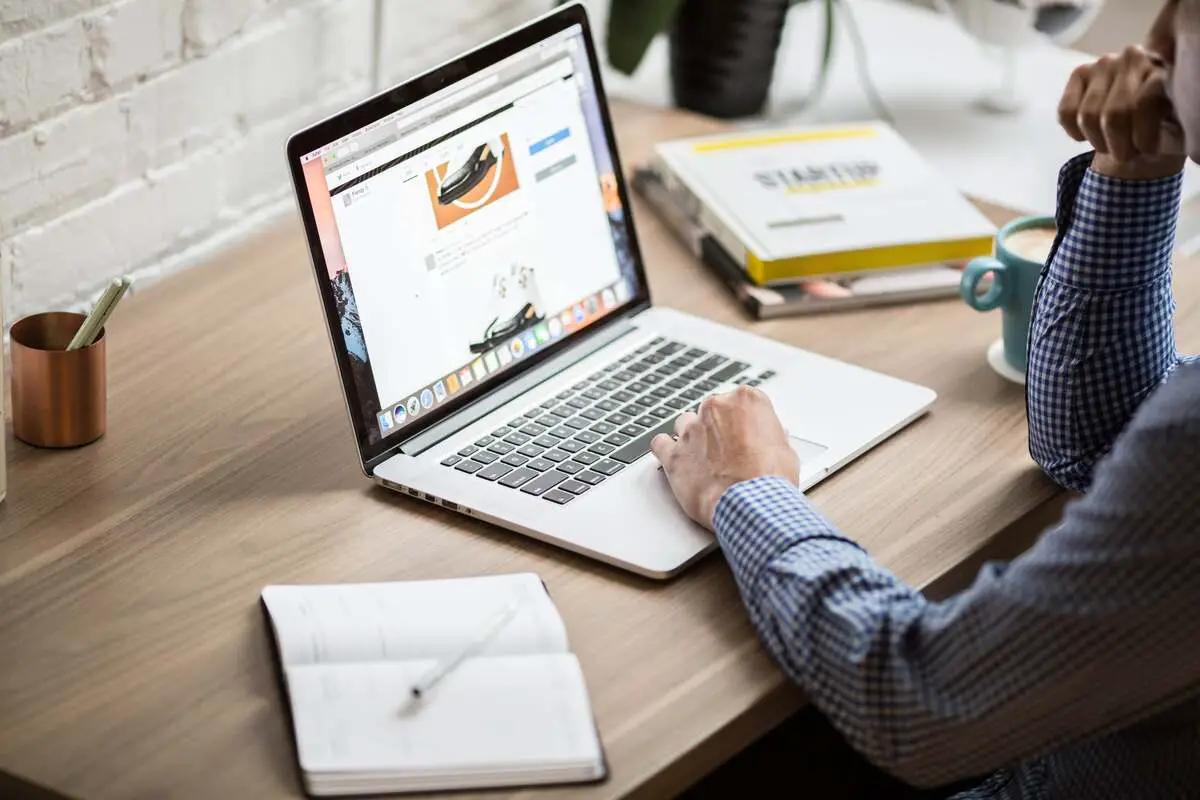
1. Make a Safe Copy Before You Edit
Always duplicate your theme before making changes. In Shopify Admin, go to Online Store → Themes → Actions → Duplicate to create a working copy. Keep one copy as the live theme and use the duplicate as your editing workspace so you can restore a known good state if something breaks. For bigger projects, export the theme file or use Shopify CLI with Git so you can track changes and roll back specific commits. This reduces downtime and the risk of losing custom templates, snippets, or section schema while you iterate on templates and Liquid snippets.
2. Comment Your Liquid Changes for Future You
Use Liquid comments to annotate edits and the reasoning behind them so the codebase stays readable for you and any developer who follows. Example:{% comment %}
Added Sale Badge Below Product Title: March 2025
{% endcomment %}
Commenting for Maintainability
Place short notes near conditional logic or where you alter core templates or product template behavior. For the team, add author and date metadata and reference related tickets or feature IDs. Remember that Liquid comments do not render to the client, making them safe for internal notes, while HTML comments will appear in the page source and should be used sparingly.
3. Test in a Staging or Draft Theme, Not Live
Never test experimental Liquid code on your live storefront. Use an unpublished theme or a local development server via Shopify CLI to preview changes. Push new sections, snippets, or template files to the draft theme and walk through product pages, collection pages, cart flows, and any AJAX endpoints your code touches. If you must test dynamic content, create test products and collections so your verification is repeatable. Only publish once the behavior and rendering match expectations.
4. Read Error Messages and Fix Bracket Mismatches Quickly
Liquid error messages are specific and usually point to the cause:
- Unknown tag
- Unexpected end tag
- Undefined variable
Debugging Liquid Syntax
Check the theme editor console, use your browser developer tools, and run local builds with Shopify CLI to surface errors. Common issues include:
- Mismatched {% %} or {{ }} tags
- Missing endcomment or endfor statements
- Misspelled tag names
Debug by isolating suspect blocks, commenting out code, and using a Liquid linter or syntax highlighter that shows tag pairs. That approach saves time compared to searching through large template files.
5. Organize Files and Keep Code Consistent
Split layout, sections, templates, and snippets in a predictable way and adopt clear naming conventions like product-card.liquid or collection-banner.liquid. Keep indentation consistent and name variables clearly so logic in templates and snippets reads like code you can scan. Reuse snippets for repeated UI, like:
- Price displays
- Badges
- Buy buttons
Avoid heavy loops over extensive collections on page render; use limit or paginate where possible. Clean organization improves performance, simplifies debugging, and speeds up updates as your catalog and team grow.
6. Learn by Making Small, Safe Changes
- Start with minor edits such as changing product display logic, adjusting a conditional, or adding a simple filter.
- Experiment with variables, filters, loops, and conditional tags in a draft theme until you understand how scope and object data work in Shopify Liquid.
- Build small reusable snippets and then combine them into sections.
- Ask targeted questions when you encounter unexpected output, and use Shopify Liquid code examples and documentation to model patterns.
Over time, you will move from tweaks to more advanced templates and dynamic sections without risking the live storefront.
AI-Powered Product Page Generation
Try PagePilot’s AI page builder to test products, ideas, and angles much faster: give our AI a competitor or supplier URL, and we will create a high-converting product page using information found on that site, and our AI Product Image function will upgrade the visuals so you do not compete with the exact copy or images as your competitor. Start a FREE trial and generate three product pages for free today, no credit card needed.
How Liquid Fits into Your Broader Shopify Strategy
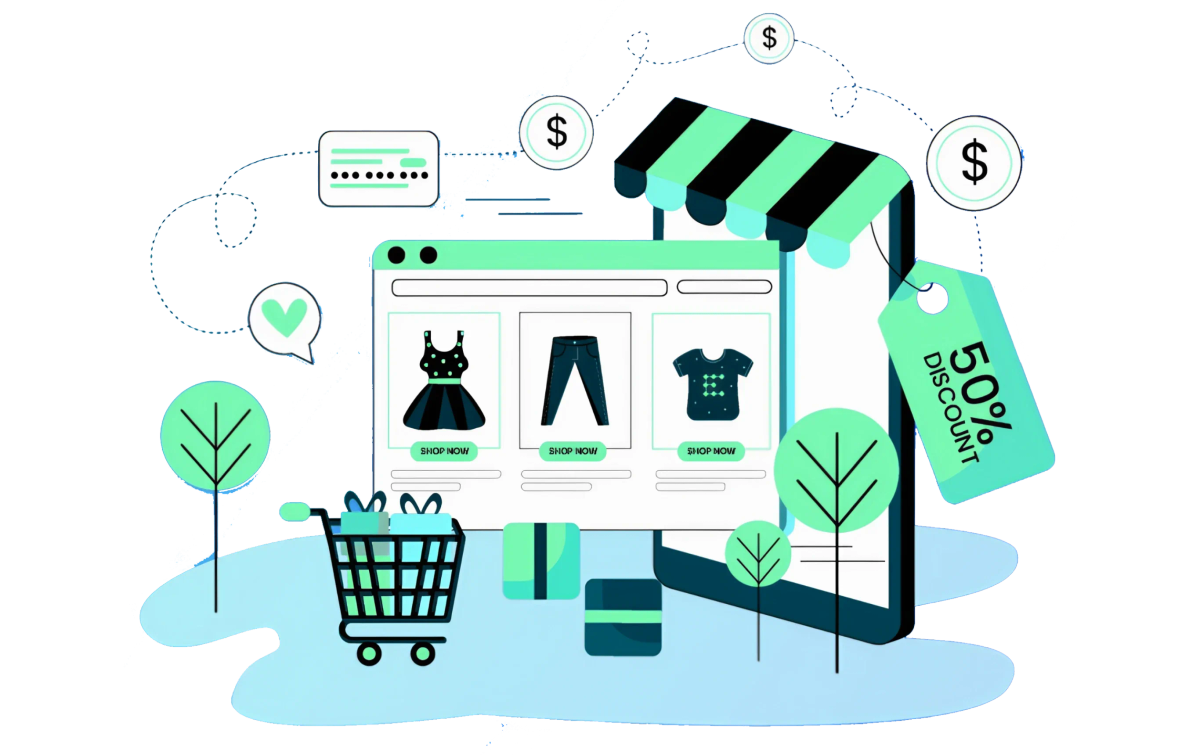
Liquid sits between raw store data and the storefront view. Think of it as the template engine that reads Shopify objects and prints them as:
- HTML
- Text
- JSON
You use Liquid to access objects like product, collection, cart, and customer, apply filters, run loops and conditionals, and surface dynamic content. That means Liquid is where design meets data and where theme development meets business rules. Want to show a product attribute only to logged-in customers? Liquid handles requests and renders the appropriate markup for the browser. Example Shopify Liquid code examples to read product metafields and render price with a filter: {% raw %} <p>{{ product.title }}</p><p>{{ product.metafields.custom.material }}</p><p>{{ product.price | money }}</p>{% endraw %}
Liquid Plus Metafields: Structured Data, Rendered Precisely
Metafields store structured custom fields for products, collections, pages, and more. Liquid reads those fields and places them in templates without extra apps. Use metafields for ingredient lists, care instructions, custom badges, or technical specs. You can fetch namespace keys directly from Liquid and format them with filters or loops.
Shopify Liquid code examples for a product specification table:
{% raw %}{% if product.metafields.specs %} <table> {% for key,value in product.metafields.specs %} <tr><th>{{ key }}</th><td>{{ value }}</td></tr> {% endfor %} </table>{% endif %}{% endraw %}
Liquid plus Shopify Scripts and Functions: Front End Messaging Meets Back End Logic
The liquid displays the promotion message, and scripts or functions apply the logic. For example, display a "Buy Two, Get 10 Percent Off" badge with Liquid and enforce the discount in the backend using a Shopify Function or Script. That keeps visual messaging and pricing behavior aligned, eliminating customer confusion at checkout. Example showing a promotional banner with conditional tags: {% raw %}{% if cart.item_count >= 2 %} <div class="promo">Buy 2 get 10% off</div>{% elsif product.tags contains 'bundle' %} <div class="promo">Bundle price applies</div>{% endif %}{% endraw %}
Liquid plus JSON Templates and Sections: Flexible Themes, Merchant Friendly Editing
Online Store 2.0 JSON templates define page structure as sections and blocks. Liquid powers those sections by outputting the dynamic content inside them. This allows developers to build modular components while merchants move sections around in the theme editor. You get drag-and-drop theme control, and Liquid supplies the data wiring under each section. Example of a section schema in Liquid used with JSON templates: {% raw %}<section id="product-details"> {{ content_for_index }} {{ product.description }}</section>{% endraw %}
Collaboration Between Developers and Marketers: Faster Iteration, Clear Roles
Marketers create campaigns, visuals, and content strategy. Developers use Liquid to automate how that content appears. Use tags, metafields, or customer segments to trigger dynamic copy, badges, or rearranged sections. Ask this: Which display rules should be editable in the theme editor and which require code? Liquid keeps those lines clear so teams can iterate without breaking the storefront. Practical examples include automatically rendering a back in stock badge: {% raw %}{% if product.available and product.inventory_quantity > 0 %} <span class="badge">In stock</span>{% else %} <span class="badge out-of-stock">Back in stock soon</span>{% endif %}{% endraw %}
Liquid as the Strategic Core: Make Your Store Programmable and Predictable
Treat Liquid as the control plane for presentation logic. Use consistent metafield naming, document section behaviors in your repo, and expose only the settings marketers need in the theme editor. Combine Liquid with Shopify Functions for pricing automation and storefront API calls for headless or hybrid setups. Doing this creates a system where the site is:
- Easier to maintain
- Faster to change
- More consistent for customers
Want a specific Shopify Liquid code example for your theme or a quick pattern to show size charts, tiered pricing, or customer-specific content?
Start a FREE Trial and Generate 3 Product Pages with Our AI Page Builder Today
PagePilot pulls the public product data from a competitor or supplier URL and turns that raw content into a tested, conversion-focused page. The AI extracts:
- Product titles
- Descriptions
- Specs
- Pricing cues
- Reviews
- Image assets
Optimizing Pages for Conversion
PagePilot reworks copy for clarity and persuasion, rearranges sections for better flow, and layers urgency and trust elements where they convert best. Want multiple angles fast? Feed a new URL and generate alternate hero lines, feature orders, and CTAs so you can run real A/B tests quickly.
Test Products and Angles Far Faster Than Manual Edits
How many product ideas can you truly test per week today? PagePilot lets you multiply that without adding staff. Generate variants with different headlines, benefit stacks, and social proof blocks. Use built-in A/B testing logic to compare layout and copy variations. The result is faster validation of product market fit and clearer data on which offers move revenue.
Upgrade Product Visuals with AI Product Image Tools
PagePilot’s AI product image function removes duplicate visuals and upgrades photos so your listing looks unique. It can:
- Replace backgrounds
- Create lifestyle shots
- Composite contextual scenes
- Deliver optimized sizes for Shopify assets
This reduces the risk of using the same stock or supplier images as everyone else, helping your thumbnails and hero images stand out in collections and search.
Conversion Elements PagePilot Automatically Adds
PagePilot assembles proven page components:
- Focused hero with variant CTAs
- Benefit bullets
- Collapsible FAQ
- Reviews and ratings
- Scarcity timers
- Trust badges
- Recommended cross-sells
PagePilot also generates on-page SEO: meta title, meta description, and structured data for rich snippets. Those pieces are wired to conversion logic, so image size, load priority, and lazy loading optimize performance for Shopify stores.
How PagePilot Works with Shopify Themes and Liquid Templates
PagePilot exports pages ready to integrate with Shopify themes. It maps content to sections and snippets so you can drop generated blocks into product.liquid or a custom template. The tool understands Liquid template concepts such as sections, snippets, schema, and section.settings and produces code that plays well with your theme editor. This makes it possible to preview generated pages in a local theme or push changes to a staging store.
Shopify Liquid Code Examples and Developer-Friendly Snippets
Need concrete Shopify Liquid code examples to customize a PagePilot export? Here are practical patterns you can reuse and adapt:
- Loop through product images{% for image in product.images %} <img src="{{ image.src | img_url: '1024x1024' }}" alt="{{ image.alt | escape }}">{% endfor %}
- Render a section with settings{% schema %} { "name": "Custom Page" } {% endschema %}<section class="custom-page"> {{ section.settings.body_html }}</section>
- Insert metafields safely{{ product.metafields.namespace.key | default: 'No data' }}
These snippets illustrate common Shopify Liquid concepts: for loops, filters, render include, capture, assign, if statements, paginate, and use of product and collection objects. Use theme.liquid, snippets, and asset_url to wire scripts and styles for PagePilot assets.
Exporting, Importing, and Pushing Pages Live
You can export HTML and Liquid-friendly templates from PagePilot. Upload images to the Assets folder, drop snippets into Snippets, and register new sections with the theme editor using the section schema. If you prefer API driven workflows, PagePilot output can be adapted for the Storefront API or the Admin API so you can programmatically:
- Create pages
- Assign templates
- Push product metafields
Related Reading
- How to Create Categor
- How to Add a Personalization Option on Shop
- How to Create a Coming Soon Page on Shopify
- How to Add a FAQ Page on Shopify
- Shopify Blog Examples
Start a FREE Trial and Generate Three Product Pages, No Credit Card Needed
Sign up, paste a competitor or supplier URL, and choose your target theme or export format. The trial lets you generate three complete product pages at no cost and without entering payment details. Want to iterate after the first run? Regenerate variants, tweak Liquid snippets, or export ready-made section files to your Shopify theme editor for review.
Developer Notes on Customizing PagePilot Output with Liquid
When you customize generated pages, keep templates modular. Break repeating pieces into snippets and use render for reuse. Prefer section.settings for editable content, and store dynamic values in metafields for persistent product attributes. Example: Convert a PagePilot hero into an editable section so merchandisers can change copy inside the Shopify theme editor without touching code