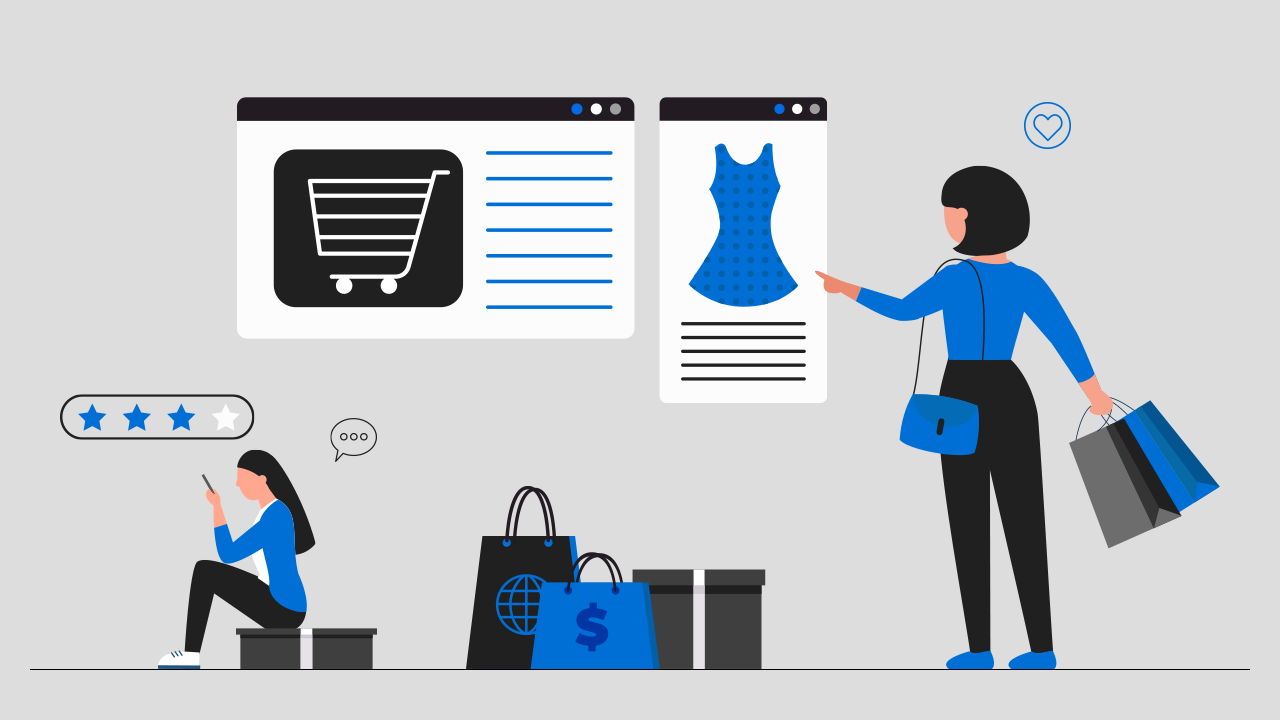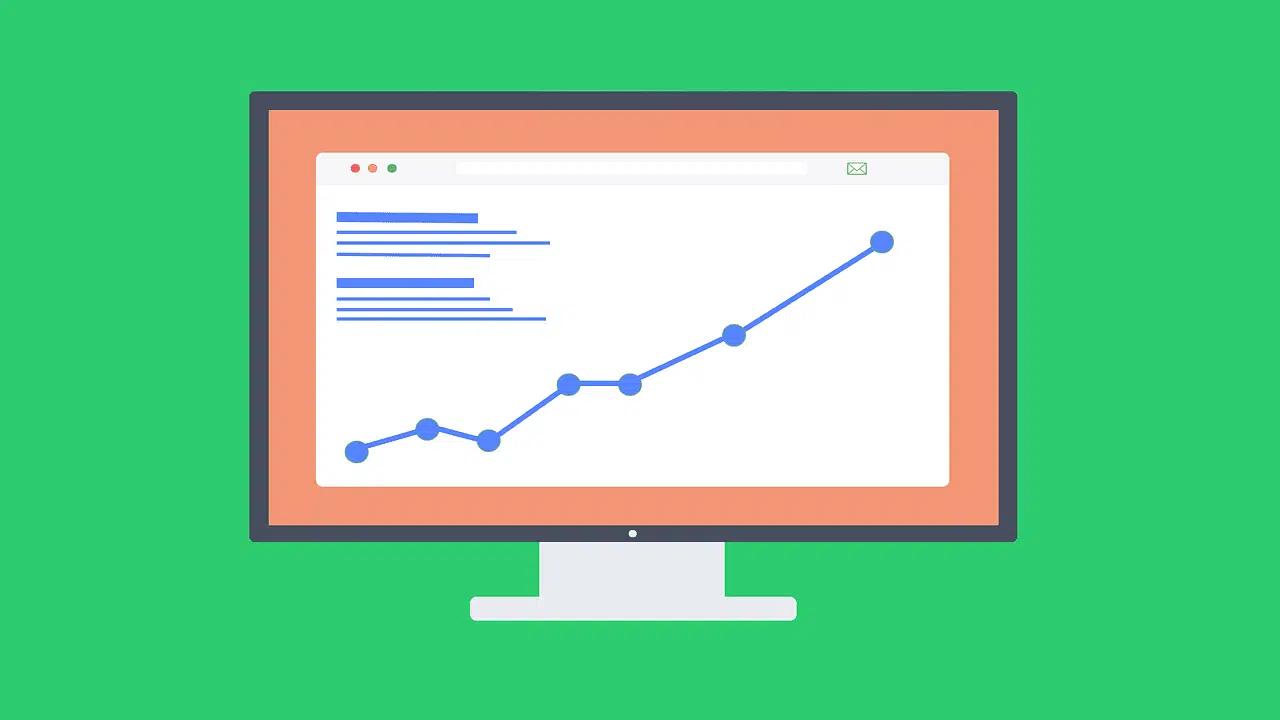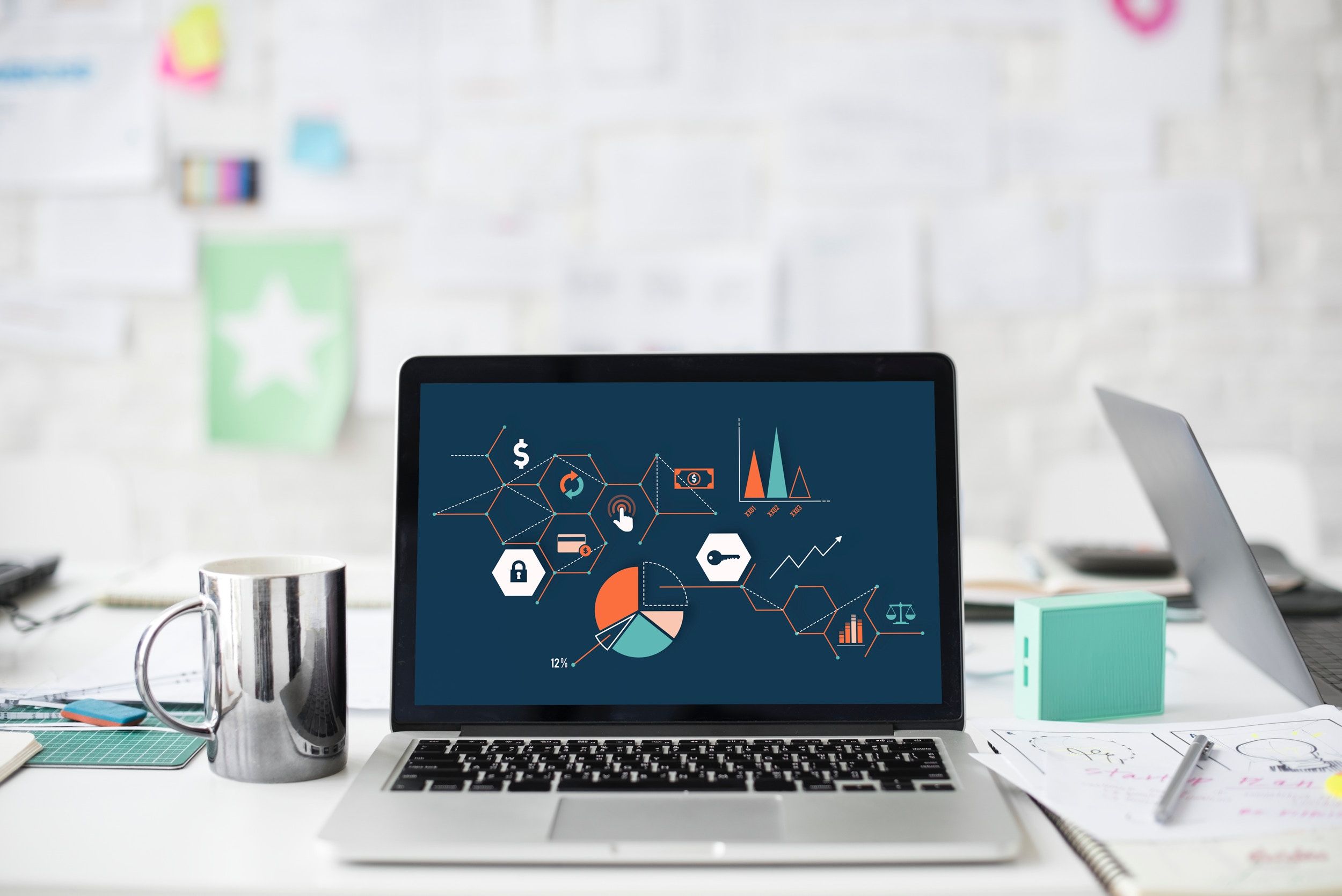You run an online store and want shoppers to add a name, choose a color, or upload a photo before checkout. Personalization is one of the top features in the best Shopify page builders because it turns browsers into buyers and reduces returns, but adding product options can feel confusing. This article outlines clear steps for adding product personalization on Shopify, from custom fields and product options to upload buttons and line item properties, enabling you to let customers add text, monograms, or files with confidence. PagePilot's AI page builder helps you put those ideas into action without coding, so you can create custom product pages, option selectors, and upload fields faster and test what boosts conversions.
Understanding Product Personalization on Shopify

Product personalization gives shoppers the chance to make an item their own: Add a name, upload a photo, choose a size that is not a standard variant, or configure materials and finishes. On Shopify, you can deliver that experience through:
- Built-in options
- Theme code
- Metafields
- Third-party apps
Personalization raises perceived value, encourages repeat visits, and often increases conversion when the customer sees a product tailored to their needs.
Numbers That Show Personalization Works
- 59% of shoppers say retailers that offer product personalization are more likely to provide the exact version of the product they want.
- 53% believe online stores with product personalization come across as more customer-oriented and supportive.
- 56% of customers usually return to a website that recommends products.
- 45% are more likely to complete a purchase on a site that recommends products.
Use these figures when deciding how much to invest in custom fields, file uploads, previews, and recommendation rules.
Concrete Examples of Personalized Products on Shopify
- Engraved jewelry where customers type initials or dates.
- Custom T-shirts with customer-uploaded designs or photos.
- Gift items with personalized messages for birthdays or weddings.
- Made-to-measure goods where buyers enter exact dimensions.
- Each use case has different requirements for data capture, preview, pricing, and fulfillment.
Personalization transforms a regular product into something unique and memorable. It’s a powerful way to build stronger customer connections and increase the perceived value of your products.
Enhancing Product Personalization on Shopify
On Shopify, merchants can offer personalization through basic built-in features or, more commonly, with apps that unlock advanced options like:
- Text fields
- Image uploads
- Live previews
- Conditional logic
This ensures customers not only get a customized product but also enjoy a seamless, interactive shopping experience.
Related Reading
- Does Shopify Host Websites
- Is It Worth Buying a Prebuilt Shopify Store
- How Much Does It Cost to Build a Shopify Website
- Shopify Product Page Customization
- What is Custom Liquid Shopify
- How to Customize a Shopify Website
- Shopify Speed Optimization
How to Add Personalization Options on Shopify

Quick Add Fields You Can Drop into Product Pages: Fast and Free
If you want simple text customizations like names, dates, or short notes, add line item properties to the product form. Edit the product template in your theme and insert a field inside the product form.
Example:
- <label for="engraving-text">Enter engraving text</label>
- <input type="text" id="engraving-text" name="properties[Engraving]" placeholder="e.g., Sarah ♥ Jack" maxlength="40">
Key Constraints for Line Item Properties
Use required on inputs when you must collect a value. Properties show up in the cart, on the checkout, in order notifications, and under the order in Shopify Admin. Note that line item properties do not change the product price. If you need price changes, use variants or a product options app that supports price adjustments.
Add Custom Fields With Shopify 2.0 Theme Tools: No Code
Running an Online Store 2.0 theme lets you add fields without touching code. Go to Online Store → Themes → Customize. Open the Product page template, click Add block, and choose a Text field or a Custom liquid block, depending on what your theme exposes. Label fields clearly and add placeholder text and character limits.Create separate product templates for different personalization needs. For example, an engraving template for jewelry and a separate template for apparel uploads. That keeps product pages clean and reduces confusion for shoppers.
Accept File Uploads and Live Previews: When to Use an App
Want customers to upload images, logos, or complete mockups? Or want a live preview of the personalized product? Choose a personalization app. Top picks include:
- Infinite Options by ShopPad: Unlimited fields, checkboxes, dropdowns.
- Product Personalizer by Zepto Apps: Live on product previews and dynamic text placement.
- Bold Product Options by Bold Commerce: Conditional logic and price adjustments.
Advanced App Features for Customization
Apps handle image uploads reliably, support conditional display rules, and push data into orders so fulfillment sees the customization. They also let you set file type limits, max file sizes, and accept only images when needed. If you need to add or remove an option based on a previous choice, pick an app with conditional logic.
How to Handle Price Changes, Validation, and Production Rules
Want to charge extra for premium personalization? Use variants or an app that adjusts line prices. Validate inputs with maxlength and pattern attributes, and add helpful error messages. Create clear production rules for your fulfillment team: allowed file types, max dimensions, character limits, safe content rules, and expected turnaround time.Automate tagging for personalized orders so you can filter them in Orders, and include the customization details on packing slips or export CSVs used by production partners.
Testing Checklist That Prevents Costly Mistakes
Test every path a customer might take. Try multiple browsers and mobile devices. Steps to run:
- Enter several different personalization values and add to cart.
- Confirm the customization displays in the cart and during checkout.
- Complete an order and check the order in Shopify Admin to find the properties or app data.
- Verify order notification emails include the personalization details.
- If using a fulfillment partner, confirm the file and text reach them and match the required formats.
- Test price adjustments or variant upsells to ensure totals are correct.
Also test edge cases: empty fields, very long inputs, and blocked file types. Tag and flag any order that needs manual review.
Operational Tips That Keep Fulfillment Smooth
Set clear instruction text on the product page so customers know size, character limits, and turnaround time before they buy. Use preview thumbnails or mockups to reduce mistakes. Create a standard naming convention to ensure production sees exactly what to print or engrave. If you let customers upload logos, require proof of rights to use the image, and include terms to protect your shop.
Accessibility and Localization: Small Steps That Matter
Label fields clearly and include aria attributes when you customize the HTML. Provide translations for field labels if you serve multiple languages. That reduces confusion and lowers the number of support tickets.
Implementing Product-Specific Customization
Do you want conditional fields or to apply extra rules per product? Use product templates in Shopify 2.0 or an app that supports product-specific settings. Need image uploads for prints? Pick an app built for file handling rather than trying to force file inputs into the theme.
Accelerated Product Page Creation with AI
PagePilot’s AI page builder will help you test products and angles faster. Simply provide our AI with a competitor or supplier URL, and we will create a high-converting product page using the information from their site. We will also enhance product visuals with our AI Product Image function, ensuring you do not compete with the exact copy or images. Start a FREE Trial and generate 3 product pages for free today. No credit card needed.
Related Reading
- Hire Someone to Build Shopify Store
- Shopify User Experience
- How to Add Products to Shopify
- How to Design Shopify Website
- How to Create a New Page Template in Shopify
- How to Create a Landing Page on Shopify
- Shopify Mobile Optimization
- How to Add a Review Section on Shopify
4 Best Practices for Successful Shopify Personalization

1. Keep Controls Simple and Relevant: Make Personalization Feel Easy
- Keep the personalization flow short and purposeful. Each input should serve a clear role for the customer and for production.
- Use one engraving field for jewelry.
- Use a dropdown for design type and a single text box for a quote at a print shop.
- Label fields with precise guidance, for example, Enter initials exactly as you want them to appear.
- Limit choices to those that change the final product in meaningful ways, and set sensible defaults to speed decisions. Which options are essential for your product?
Front-End Input Validation and Guidance
Include validation and constraints at the point of entry. Enforce character limits, allowed file types, and maximum image size to ensure uploads are production-ready. Tell customers accepted formats such as:
- PNG
- JPG
- Recommend pixel dimensions and dpi for print
Prioritizing User Experience for Customization
Show inline warnings for invalid input to reduce mistakes and returns. Design the UI mobile first and test on standard devices and browsers. Make input fields large enough for touch, keep labels visible, and avoid long forms that force scrolling. Can customers complete the customization in under 60 seconds?
2. Trim Options Down: Give Customers Fewer, Better Choices
Too many choices cause decision fatigue and lead to a drop-off in engagement. Offer a small set of meaningful options that actually affect the finished product. For a custom T-shirt, let customers choose a color and add text instead of presenting fifteen fonts and complex layout tools. Use conditional logic to reveal advanced options only when needed so the interface stays clean.
Progressive Disclosure for Buyer Guidance
Use progressive disclosure and presets to guide first-time buyers. Offer popular templates or recommended combinations and let experienced shoppers expand advanced controls. Test changes with A/B tests and review conversion and cart abandonment metrics to measure impact.Use a product builder or custom options app that supports conditional fields and option grouping. This keeps the product page tidy while still supporting customization when customers want it. What can you remove right now to simplify the buying decision?
3. Show Exactly What Customers Will Get: Clear Instructions and Previews
Place short, precise instructions following each input. For best results, enter initials exactly as you want them to appear, with a maximum of three characters, or upload a PNG with a transparent background at 300 dpi. Use sample images that show placement, size, font weight, and color. If your theme or app supports real-time previews, enable them so shoppers see their changes on the product mock-up.
Managing Expectations Without Live Previews
When live previews are not possible, provide clear mock-ups from multiple angles or example prints so expectations match the output. Guide image cropping safe zones and the color differences between screen and print. Capture the personalization data in line item properties or cart attributes so the choice appears on the cart, checkout, and the order in your order management system.Add a final confirmation step that repeats the custom text and shows the mock-up again before checkout. That reduces disputes and rework, improving satisfaction. Do your mock-ups match what your production team actually makes?
4. Make Custom Orders Flow: Automate Checkout and Fulfillment
Ensure personalization data flows automatically into checkout and fulfillment. Use line item properties or meta fields so names, dates, and uploaded images attach to the order and appear in the admin and packing lists. Choose an app that passes data to checkout and to your fulfillment system to avoid manual transcription errors.
Streamlining Custom Order Fulfillment
Map each personalization field to a production template or job ticket. Add order tags and priority flags for custom orders. If you handle production in-house, implement a verification step to confirm spelling and file quality before work starts. If you use print on demand or a vendor, confirm how they accept custom fields and image assets to avoid any surprises.Test the whole path from adding a personalized product to shipping tracking and returns. Validate that order notes show up on printing files, invoices, and packing slips. Have you automated the handoff so the production team never has to copy text from an email?
Why Offer Personalization in Your Shopify Store

A 2023 study in the Journal of the Knowledge Economy found that both functional customization, like size or material, and aesthetic customization, like color or engraving, significantly increase a shopper’s willingness to pay a premium, but only when the buyer enjoys the creation process. Personalization turns a transaction into a personal act. It increases perceived value, lifts average order value, and gives you a clear point of differentiation in a crowded market. Which of your products could carry a customization charge?
How One Study Shows Customers Will Pay More
That Journal of the Knowledge Economy paper shows the edge comes from customer involvement. When people enjoy designing their own items, they assign extra value to them and accept higher prices. That research complements broader data on personalization that shows consumers respond positively when brands let them control product features. How much more would your customers pay for a version they helped create?
Emotional Connection That Builds Repeat Business
When customers choose details they care about, they feel ownership. Engraving a name, picking fabric, or creating a custom print turns a buyer into a co-creator and makes the product meaningful. That attachment increases loyalty and repeat purchases because satisfaction is tied to the act of creation. What small choice could you add that turns a shopper into a participant?
Higher Margins and Clear Pricing Paths
Personalization supports higher margins. Shoppers perceive unique items as worth more, so you can charge a premium without shrinking conversion if you present the option clearly and justify the cost. Use price differences for upgraded materials, add on text or image customization fees, or upsell faster production. Test a modest markup first, such as ten percent, and measure AOV and conversion to refine your pricing.
Fewer Returns and Cleaner Operations
Customers who help design the product report fewer returns. When people invest effort in the selection process, they accept the result more readily. Fewer returns reduce your reverse logistics and waste production. How will you capture customization choices so your production team applies them without error?
How to Add Personalization Option on Shopify: Practical Paths
Pick the technical approach based on scale and product complexity. Use simple custom fields for text or engraving, variants for a limited set of choices, or a product personalization app for visual builders and complex rules. Which route matches your catalog and resources?
Line Item Properties for Fast Custom Fields
Add text fields, dropdowns, or file upload inputs on the product page using line item properties in your theme. This method keeps orders simple and passes custom data into the cart and into the order notes. It does not change the product price at checkout without extra logic. Use this for:
- Engraving text
- Short messages
- Small instructions
- Test the mobile form flow now
Variants for Limited Combinations
Create variants when you have a few discrete options that affect inventory or price, such as three materials or five sizes. Variants integrate with Shopify inventory and pricing out of the box, but do not scale as options multiply. Use variants for structured choices that map cleanly to SKUs.
Product Personalization Apps for Scale and Experience
Install a product personalization app when you need:
- Conditional logic
- File uploads
- Visual mockups
- Dynamic price rules
Selecting Advanced Customization Apps
Look for apps that support custom product builder features, real-time preview, conditional fields, and file uploads. Popular choices include tools that offer product personalization app features, product customizer interfaces, and custom fields for Shopify. Evaluate apps on mobile responsiveness, preview quality, and whether they sync custom data to orders in a clean format.
Pricing and Checkout: How to Apply Charges for Customization
If you need to change prices based on choices, use variants, app price rules, or Shopify Plus functions and scripts for checkout level adjustments. For merchants not on Plus, many personalization apps handle price rules on the cart or product page. Make extra charges transparent and show the final price before checkout. Have you confirmed that your payment and tax settings apply the extra charge correctly?
Design and UX Tips for Higher Conversions
Place personalization fields where they feel natural. Show a live mockup or thumbnail preview when possible. Limit required fields and validate inputs, and offer character limits and examples. Explain production time and return policy near the customization area so customers know what to expect. How does the flow look on a small screen?
Fulfillment and Production: Make Custom Data Actionable
Send custom fields to your production team as structured order tags or CSV exports. Use order printer templates or third-party integrations to include custom text on packing slips and print files if you work with a print partner—map fields to their required template. Set internal checks to avoid misreads and to confirm assets for file uploads.
Measure Impact: Metrics to Track After You Add Personalization
Track average order value, conversion rate, return rate, and repeat purchase rate for personalized orders. Segment orders by customization type and run simple A/B tests on pricing or placement of the customization option. Capture qualitative feedback through a short post-purchase survey that asks about the personalization experience.
Common Implementation Pitfalls to Avoid
Avoid burying customization fields below the fold or hiding price impact until checkout. Do not accept file uploads without file type and size validation. Avoid creating dozens of variants when a product personalization app would be cleaner for scale. Have you built a test order process to view the entire production data flow?
Quick Checklist Before You Launch Personalization
- Confirm that custom fields appear in the order and in export files.
- Set expectations for production and shipping times on the product page.
- Validate uploaded files and sanitize text fields to prevent errors.
- Test the mobile experience for input and preview.
- Measure AOV and conversion for personalized versus standard items.
Which product should you test personalization on first, and what small charge will you add to validate demand?
Start a FREE Trial and Generate 3 Product Pages with Our AI Page Builder Today
PagePilot reads a competitor or supplier product URL and uses that public information to assemble a ready-to-publish Shopify product page. It copies structure, pulls specs, pulls key selling points, and maps them into a conversion-focused layout. You keep control of headlines, price, and compliance while the AI produces persuasive copy and a product page template. Want to test one idea or ten in a day?
Move Faster Testing Products and Angles
Run split tests without rewriting every bullet or painfully cloning layouts. PagePilot generates multiple product pages from different competitor URLs so you can test headlines, unique selling propositions, images, and personalization calls to action. Use those pages to compare traffic sources, ad angles, and conversion rates. Which angle will you test first?
Add Personalization Option on Shopify: Fast and Clean
PagePilot can add product personalization fields as part of the generated product page. This means that custom text input, monogram fields, engraving options, and file upload fields are added to the product template. Behind the scenes, the system writes line item properties or maps fields to metafields so personalization moves with the cart and reaches fulfillment. You can also set conditional logic so extra options appear only for specific variants or when a customer chooses a personalization checkbox. Ready to let customers add engraving text or upload a logo at checkout?
How PagePilot Hooks into Shopify Personalization Workflows
The generated page can sync with Shopify product variants, custom product options apps, and product customizer tools. PagePilot supports line item properties for basic personalization, exports data to product options apps like Infinite Options or Product Personalizer for richer builders, and writes metafields for template-driven displays. If you run Shopify Scripts or use Shopify Plus, the page can include price adjustments for personalization and send attributes to your order notes. How do you want personalization to show up in your orders?
AI Product Image: Create Unique Visuals That Convert
PagePilot upgrades product images with an AI function, ensuring you don’t reuse the same photos as competitors. Produce clean cutouts, color swaps, lifestyle mockups, and on-model renders that match your brand. The tool can:
- Generate multiple colorways
- Show engraving close-ups
- Create preview images that reflect the customer's personalization.
That gives shoppers a live sense of the finished product and reduces uncertainty when they add custom text. Which image set will tell your story best?
Technical Flow from URL to Live Shopify Product Page
- Paste a competitor or supplier URL.
- PagePilot extracts headlines, specs, variant info, and available images.
- The AI creates product copy, populates product fields in Shopify, and injects personalization inputs as line item properties or metafields.
- Images go through the AI image pipeline for unique visuals.
- Publish drafts to your shop or export CSV for bulk import. You keep every field editable before publishing.
Free Trial: Generate Three Product Pages with No Credit Card
Start a FREE Trial and generate 3 product pages for free today with no credit card needed. Paste three competitor or supplier URLs, pick templates, and add personalization fields. Then preview how line item properties show up in the cart and in your order exports. Want to walk through one with a real product now?
Integrations and Fulfillment Touchpoints
PagePilot integrates with common product options apps, cart attribute workflows, and order management systems. It can push personalization data into order notes, fulfillment instructions, and third-party production apps, ensuring that engraved text or uploaded files arrive with the order. Use conditional rules to prevent impossible combinations and add extra charges for rush personalization. Which systems need to receive personalization details in your workflow?
Conversion Best Practices for Personalized Products
Ask one straightforward question for customization and show a live preview or mockup to reduce mistakes. Limit character counts, enforce allowed characters, and provide examples for text placement. Use locked variant logic when personalization changes lead to different lead times or special SKUs. Price personalization separately or show a line item surcharge so profit stays clear. Have a quality control step in your fulfillment flow to verify uploads and text before production. How do you plan to reduce errors on custom orders?