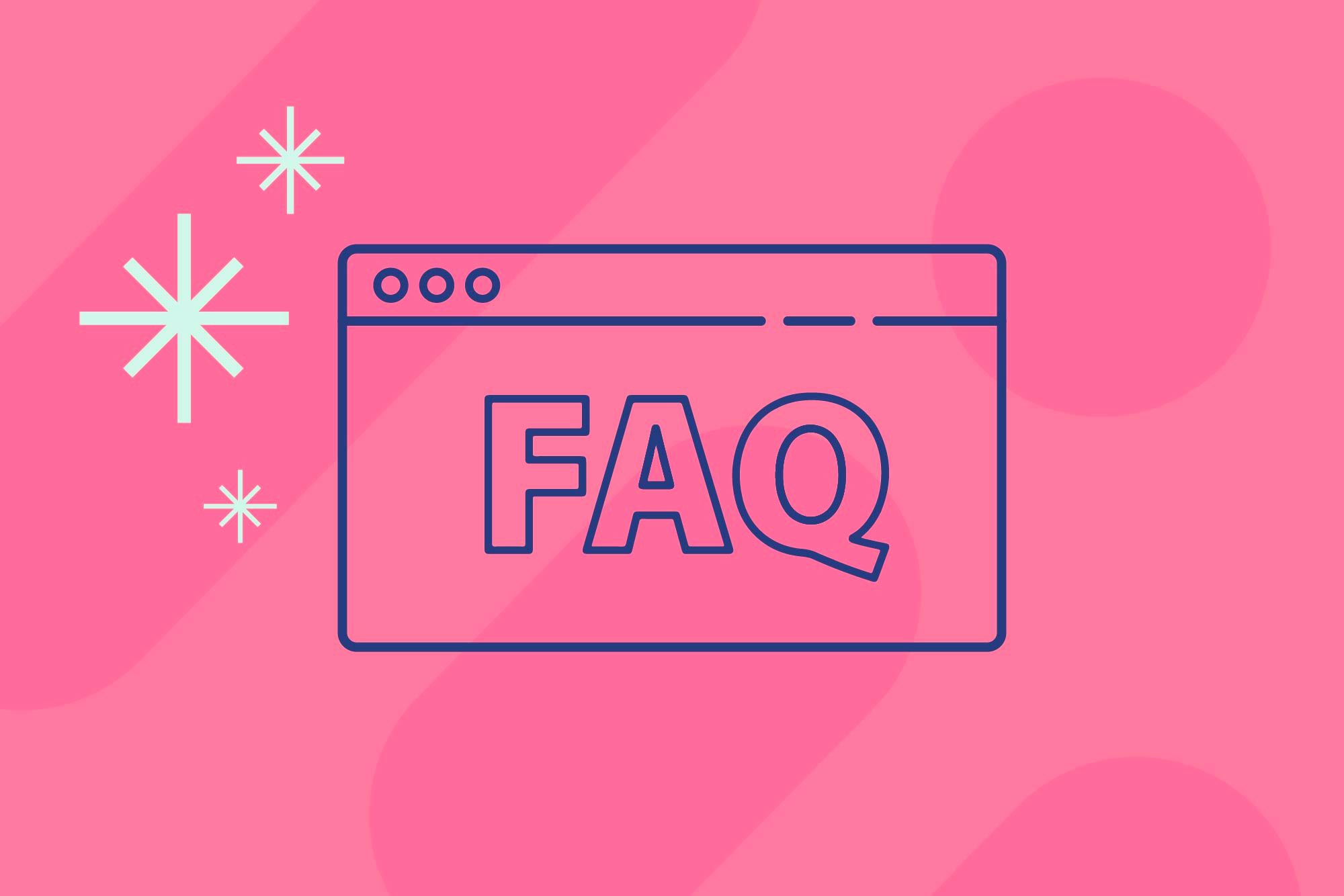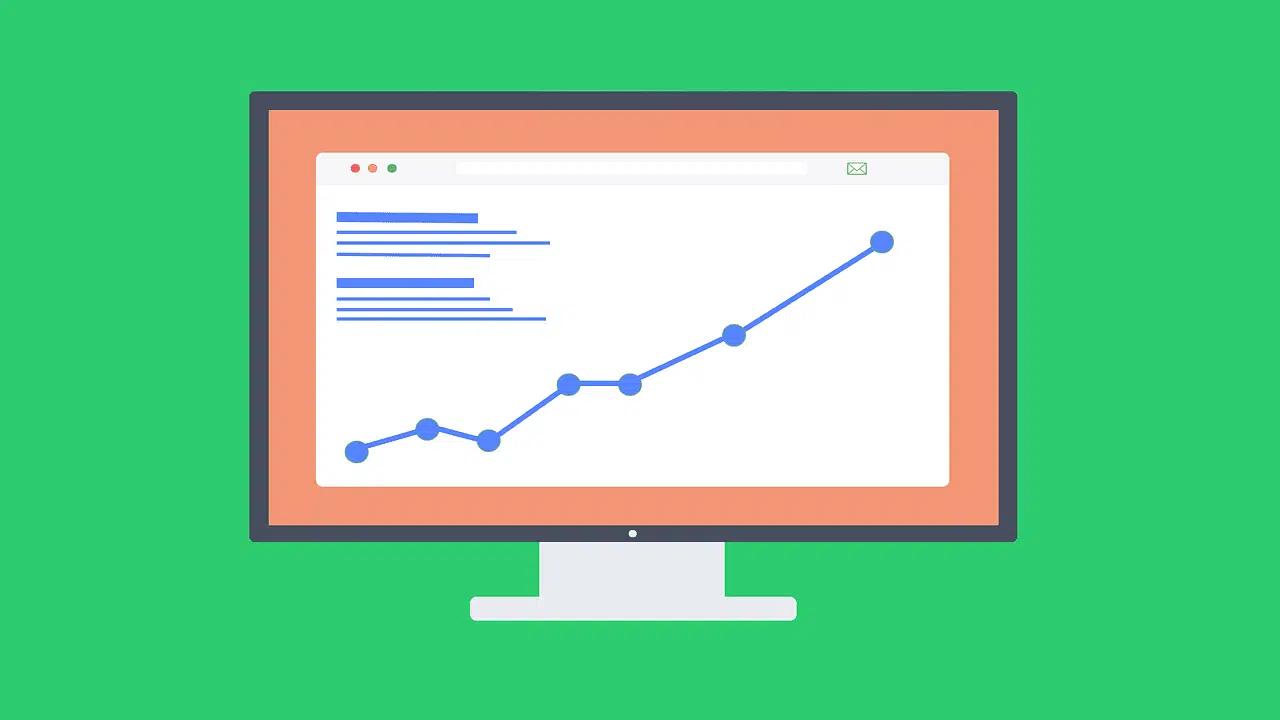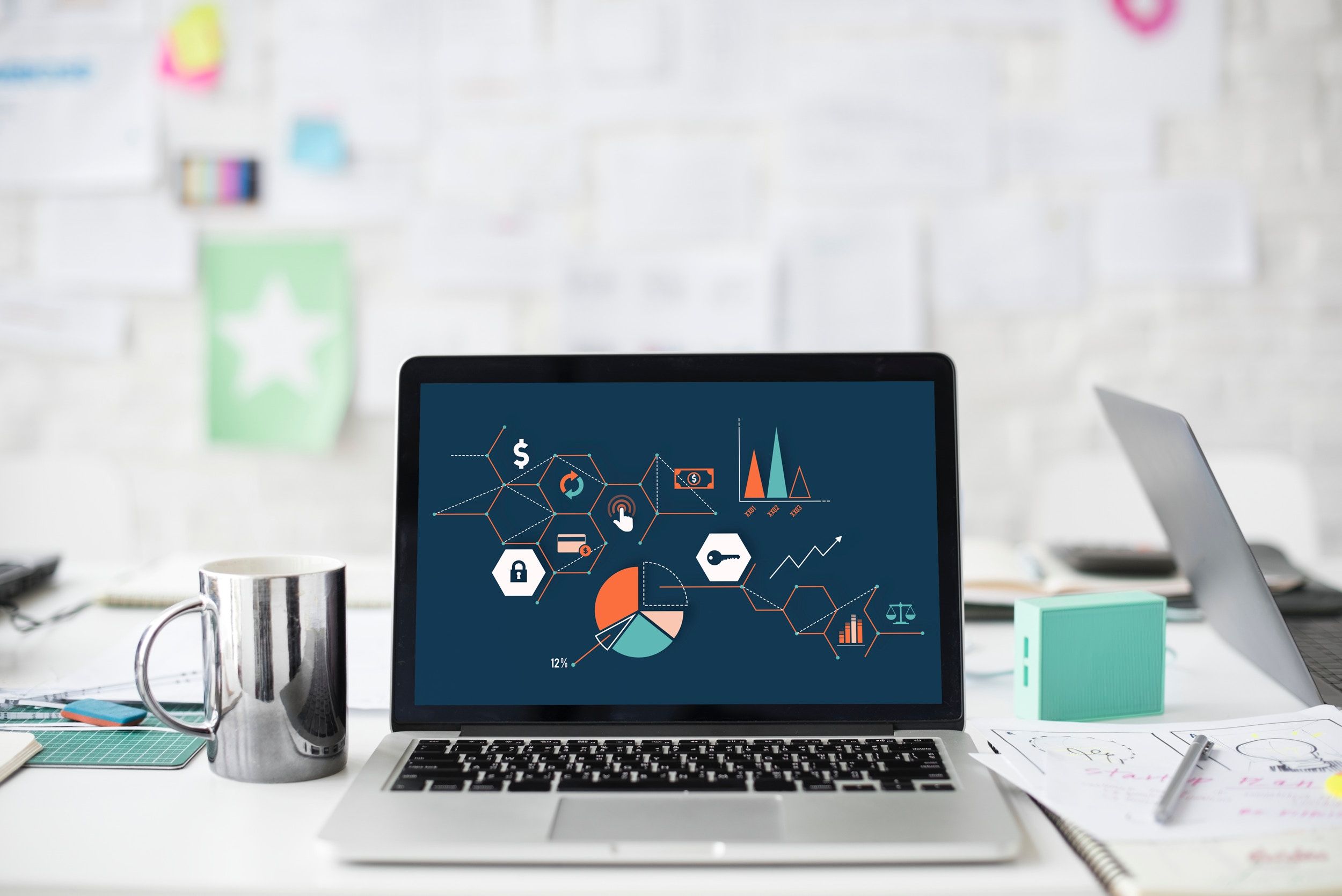You run a Shopify store, and you know the drill: customers ask the same questions about shipping, returns, and sizing, and every message steals time and momentum. Within the Best Shopify Page Builders, a clear FAQ page turns those repeated questions into instant answers, lowers support tickets, and helps pages rank better in search. Want a simple, step-by-step guide on how to add an FAQ page on Shopify, choose the correct layout, and use accordion blocks that work on mobile? This article walks you through the Shopify admin, theme editor, FAQ templates, and content tips so your FAQ section actually helps customers. PagePilot's AI page builder speeds the process by offering ready FAQ templates, accordion blocks, and SEO friendly layout suggestions so you can add a FAQ page on Shopify without code and with less guesswork.
How to Add a FAQ Page on Shopify (Step-by-Step Process)
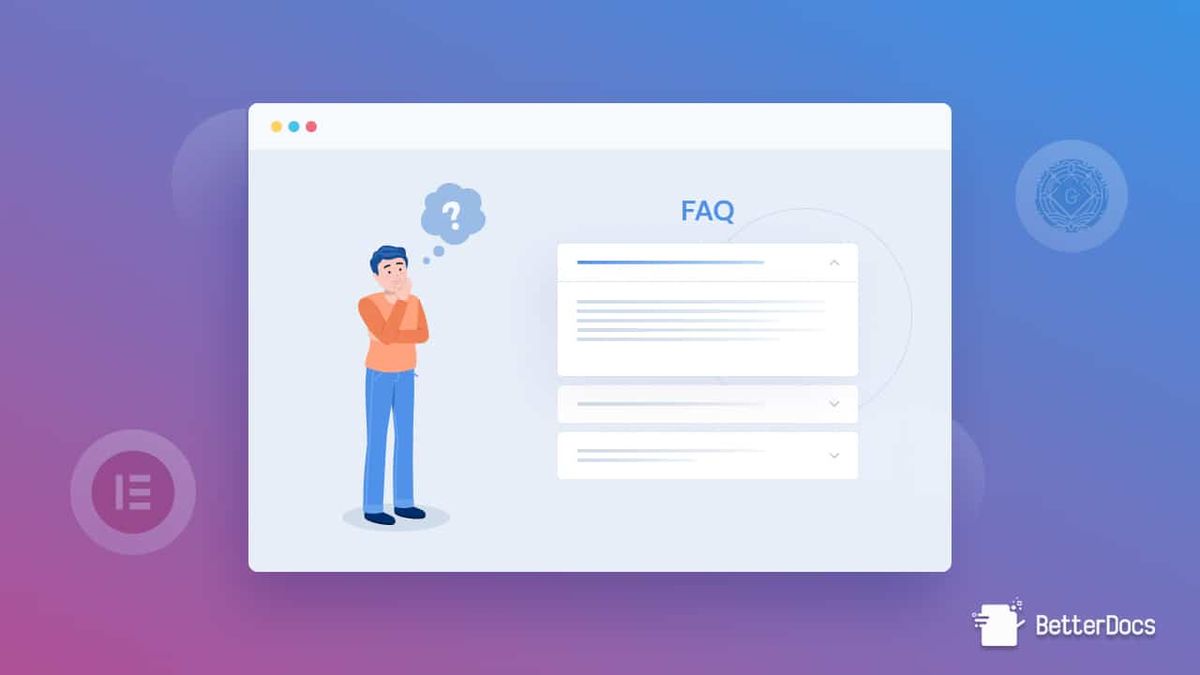
Create the Page in Shopify Admin: Get the FAQ Started Now
Go to Shopify Admin → Online Store → Pages and click Add page. Give it a clear title, such as FAQ or Frequently Asked Questions. Enter your first questions and short answers using headings for questions and paragraphs or bullet lists for answers. Click Save and then open the page editor to format headings so they stand out from body text.
Group Questions by Topic: Make It Fast to Scan
Sort your questions into categories like Shipping and Delivery, Returns and Exchanges, Payments and Billing, and Product Details. Use H2 or H3 headings for each category and keep answers short and direct. Ask yourself which questions your support team gets most often, and place those at the top of each category.
Choose the Layout and Interaction: Make Answers Easy to Use
Open Online Store → Themes → Customize, then load the page you created. If your theme includes an FAQ template or accordion section, use that so questions collapse and expand. If not, use a page builder app such as PageFly or Section Store to add collapsible rows, icons, and a search field. For minimal code, wrap each question in a heading tag and each answer in a div so a developer or app can convert them to accordions later.
Add FAQ Schema for Search Engines: Help Your FAQ Show in Google
If your theme or app supports FAQ schema, add it so search engines can display question and answer-rich results. Some page builder apps generate schema automatically. Alternatively, ask a developer to add structured data markup for each question-answer pair using JSON-LD on the FAQ page.
Place the Page in Your Store Navigation: Make It Easy to Find
Go to Online Store → Navigation, pick the menu you want to change, click Add menu item, name the link FAQ, then link it to Pages → FAQ, and click Add. Put the link in the main menu for visibility or in the footer under Help for persistent access. Test the link on desktop and mobile to confirm it appears where you expect.
Use Apps or Metaobjects for Reuse: Scale Without Repeating Work
If you want reusable FAQ items across product pages, consider metaobjects or a help center app. Metaobjects let you create FAQ items once and reference them in multiple pages or templates. A help center or FAQ app can provide search, categories, and analytics without custom coding.
Tune Answers for Clarity and SEO: Write Content That Helps Customers
Write answers in plain language and include short bullet lists for steps or policies. Use question phrasing that customers search for and that naturally contain relevant keywords. Add internal links to related pages, such as shipping policy, returns page, or product pages, to reduce friction.
Monitor Performance and Update Regularly: Keep Content Accurate
Track page views in Shopify Analytics and review support tickets to identify new questions to add. Add or remove items as policies change, and run quick readability checks every few months. Consider adding a feedback option, such as "Was this helpful?" to identify which answers need work.
Add Search and Contact Options: Guide Customers Who Need More Help
Include a search box or link to a help center so customers can find specific answers. Show a clear contact path for unresolved issues: a contact form, email, chat button, or phone number. Place that contact option near the top or at the bottom of each category so it is always visible.
Test Across Devices and Update Design: Ensure Usability on Mobile
Open the FAQ page on phone, tablet, and desktop to verify that accordion panels work and text sizes are readable. Check load time and remove large images that slow the page. If interactions feel clunky, swap the component in your theme editor or use a more responsive FAQ block from an app.Ask a quick question: which Shopify theme do you run, and do you prefer using apps or native theme sections for layout? That tells me whether to give exact steps for your theme or suggest a specific app.
Related Reading
- Does Shopify Host Websites
- Is It Worth Buying a Prebuilt Shopify Store
- How Much Does It Cost to Build a Shopify Website
- Shopify Product Page Customization
- What is Custom Liquid Shopify
- How to Customize a Shopify Website
- Shopify Speed Optimization
8 Best Practices for Effective Shopify FAQ Pages

1. Design First: Make Your FAQ Page Easy to Scan
A straightforward layout improves findability and reduces friction when users look for help. Break the content into headings, subheadings, and topic categories so shoppers can jump to questions about shipping, returns, sizing, or payment without scrolling through everything. Use accordion or expandable sections to keep the page compact while still exposing complete answers on demand; this is standard in FAQ accordion widgets and Shopify page builder apps.
Visual Consistency and Scanability
Keep formatting consistent: matching heading sizes, using uniform bullet styles, ensuring even spacing, and maintaining alignment help users scan the document effectively. Add simple icons or small visuals beside question groups so customers can visually identify sections like troubleshooting, orders, or product support.
2. Collect and Organize Real Customer Questions
Start with the data you already have: support emails, phone logs, Shopify support tickets, chat transcripts, social media messages, and help center searches. Use Google Search Console and your store search logs to find trending queries and keywords related to how to add a FAQ page on Shopify, create a FAQ page on Shopify, or an FAQ template on Shopify. Ask your support agents which questions repeat daily and prioritize those for the top of the page. Group related questions into categories and give users an index or anchor links so they can jump to the correct section.
3. Write Short Answers That Solve the Problem
- Keep answers direct and action-oriented so readers get value in one or two sentences, then offer a clear path for more detail.
- Use bullets or numbered steps for procedural answers, and break long explanations into titled subsections.
- Link to related knowledge base articles, Shopify help articles, or product pages for deeper details, ensuring the FAQ page remains concise while your help center contains the complete procedures.
- Add FAQPage structured data or FAQ schema markup to increase the chance of search snippets showing on Google.
4. Add a Visible Search Box for Fast Access
A search box on the FAQ page shortens the time to answer because customers can type keywords instead of guessing where a question lives. Use live search or autocomplete so partial queries return helpful results; apps like Algolia, InstantSearch, or Shopify’s search features can provide fast, relevant matches. Place the search box near the top and make it responsive on mobile. Also, add a simple navigation menu or anchor index so users who prefer clicks can still jump between categories quickly.
5. Boost Answers with Video, Screenshots, and Links
Use short how-to clips, annotated screenshots, or GIFs to show steps for:
- Account setup
- Returns
- Product assembly
Rich Media for Support and SEO
Visual aids reduce repeat questions and improve conversions when paired with product pages. Embed URLs to support articles, upload step-by-step images to Shopify pages, and include links to related help center content to create a media-rich FAQ that also helps SEO. Add captions and descriptive alt text for accessibility and search relevance so the visuals serve both users and search engines.
6. Give People a Clear Path to Reach Support
When an FAQ answer does not resolve the issue, list contact options close to the question:
- Phone hours
- A contact form
- Live chat
Offer contextual contact buttons inside key answers, and add a chatbot fallback for after-hours or to collect details before routing to an agent. Integrate your support tools into Shopify Inbox or your helpdesk so tickets include the FAQ article that was unhelpful, speeding up responses and improving future FAQ edits.
7. Keep Your FAQ Current and Prune Old Items
Schedule reviews every three to four months to add new questions, move frequently asked items to prominent spots, and remove obsolete entries like discontinued products or retired promotions. Monitor support ticket trends and search console queries to decide which questions need promotion or rewording. Add a last updated timestamp on major answers so customers and search engines can see that the content is maintained.
8. Measure Usage and Improve with Data
- Track page traffic, bounce rate, average time on page, internal search queries, and click throughs from FAQ answers to product pages to judge usefulness.
- Use Google Search Console to monitor impressions and queries for your FAQ page, and adjust headings and keywords, such as "how to add a FAQ page on Shopify" or "create a FAQ page on Shopify," to capture relevant search traffic.
- Run A/B tests on question wording, layout, or placement, and use heatmaps or feedback widgets to identify where users get stuck.
AI-Powered Competitive Advantage
PagePilot’s AI page builder will help you test products, ideas, and angles faster: give our AI a competitor or supplier URL, and we’ll create a high-converting product page from their site and upgrade the product visuals with our AI Product Image function so you don’t compete with the exact copy or images. Start a FREE Trial and generate 3 product pages for free today (no credit card needed).
Why Every Shopify Store Needs a FAQ Page
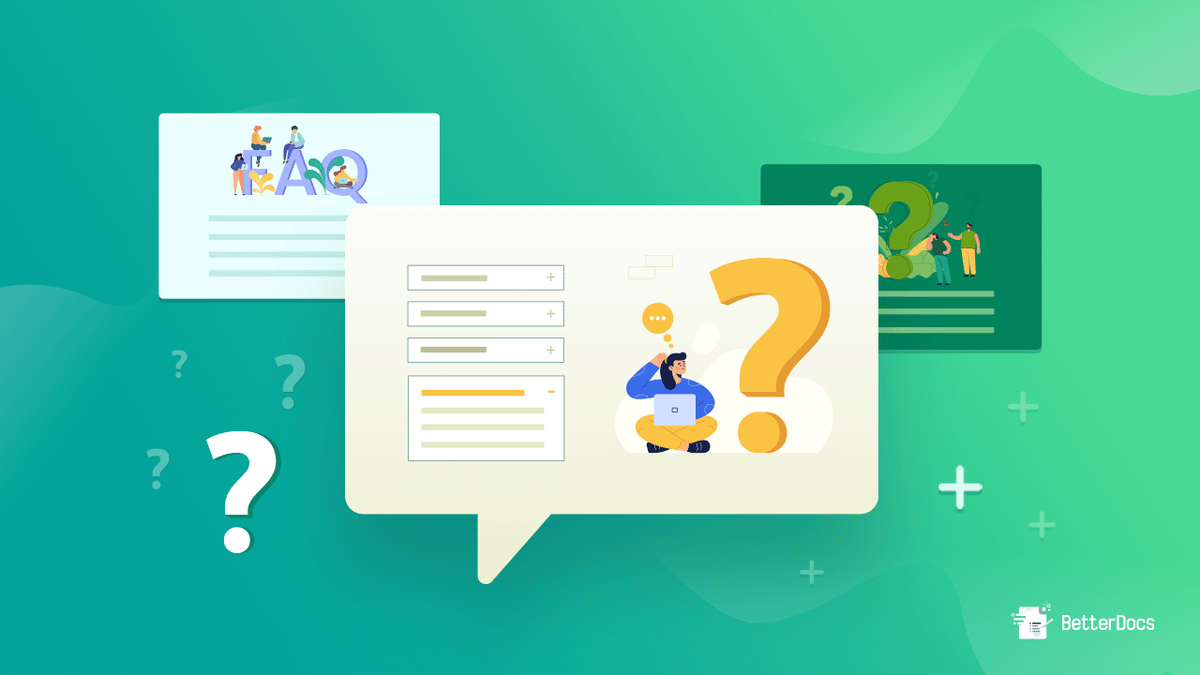
Search engines reward pages that answer real customer questions. A well-structured FAQ page on Shopify provides natural content to target long-tail keywords, help center queries, and question-based search phrases. When you add an FAQ page on Shopify, include:
- Clear headings
- Conversational questions
- Concise answers
This enables you to search bots and shoppers can parse content quickly. Add FAQ schema or JSON-LD to your page so Google can surface rich snippets for queries and increase click-through rate.
Authority on Display: Use the FAQ to Build Trust
Customers judge credibility by the clarity of answers they find. A strong FAQ section on Shopify signals transparency about:
- Shipping
- Returns
- Sizing
- Product care
Use plain language, cite policies, and link to proof such as reviews or product pages so visitors see real detail instead of marketing blur. Place the FAQ page in your footer and primary navigation so shoppers find trustworthy answers at key moments in their buying journey.
Content Fuel: Turn FAQ Questions into Blog and Product Content
Each recurring question becomes a blog idea or an expanded product FAQ article. Capture customer queries from email, chat transcripts, and support tickets, then map them to posts titled with the same question phrasing shoppers use. When you create a page from an FAQ topic, link back to the Shopify FAQ section and use internal links for topic clusters that strengthen on-site relevance for search engines.
Speed Up Purchases: Save Shoppers Time with Clear Answers
Shoppers want fast, actionable answers so they can complete checkout. Organize the Shopify FAQ page with:
- Categories
- An accordion or toggle section for mobile
- Short bullet-style responses that point to the exact policy or product page
Offer quick links to contact methods only when the answer needs escalation, so shoppers spend less time hunting and more time buying.
Lighten Support Load: Make FAQs Your Frontline Resource
A public, updated FAQ reduces repetitive inquiries and frees support agents for complex issues. Use the FAQ as a living knowledge base, sync common responses with your help desk, and train reps to send direct links to specific FAQ entries. Pair FAQ pages with canned responses in your Shopify admin or support app to slash handle time and keep ticket volume predictable.
Close More Sales with Smart FAQ Design
Clear answers remove hesitation points that cause cart abandonment. Address delivery windows, exchange processes, warranty terms, and sizing guidance up front so shoppers do not abandon carts to search elsewhere. Add trust signals such as estimated delivery dates, free return badges, and links to customer photos to reinforce confidence at the moment of decision.
Fewer Tickets: Reduce Repeat Support Requests with Measured FAQ Content
When you structure answers for clarity, customers can resolve issues without filing a ticket. Use analytics to see which FAQ entries get views and which queries still generate chat or email. Update problem areas with step-by-step instructions, screenshots, or short videos. Add a short feedback prompt on the FAQ page to flag unanswered questions for your team to expand.
Related Reading
- Hire Someone to Build Shopify Store
- Shopify User Experience
- How to Add Products to Shopify
- How to Design Shopify Website
- How to Create a New Page Template in Shopify
- How to Create a Landing Page on Shopify
- Shopify Mobile Optimization
- How to Add a Review Section on Shopify
10 Examples of FAQ Pages to Learn From
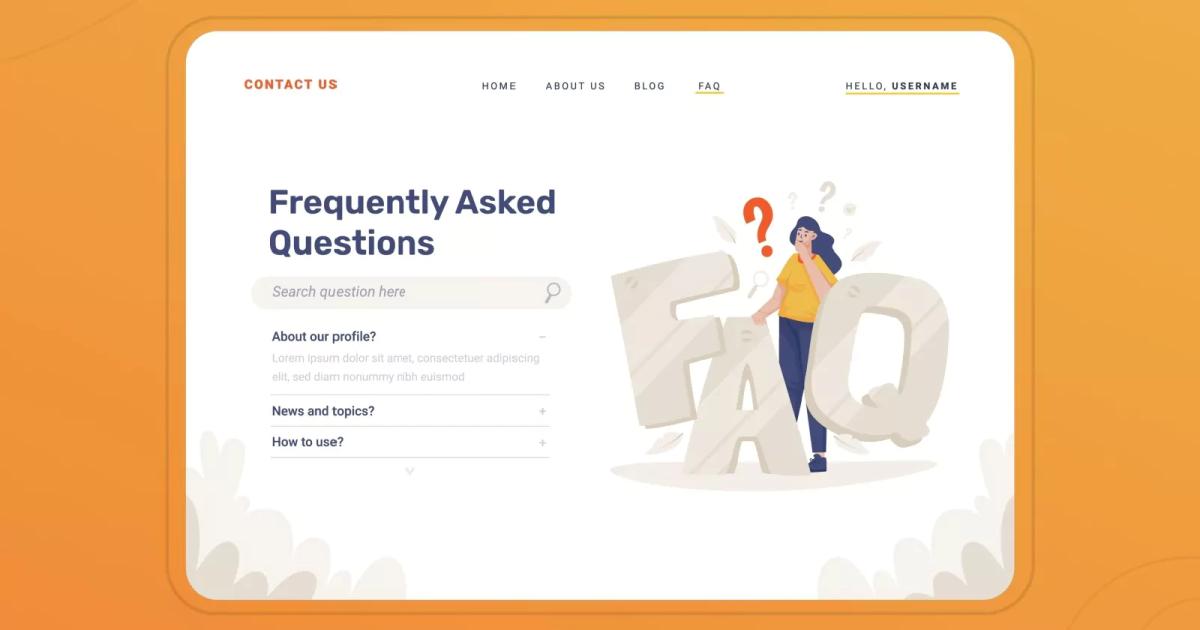
1. Adobe Creative Cloud: Search First, Support Second
Adobe’s FAQ page is designed for quick navigation and self-service efficiency. It:
- Organizes questions into clear subtopics
- Features a prominent search bar for instant answers
- Provides a sidebar menu for quick access to related sections
- Includes a live chat widget for real-time support
Questions and answers are organized into clear sections, allowing users to find solutions without scrolling through long text.
Creating a Dedicated Shopify Help Center
How to replicate this on Shopify:
- Create a dedicated page in Online Store Pages.
- Add accordion sections or an FAQ app to group topics.
- Add a site search box or embed a search app to let customers search the help content.
- Use a left column or a custom page template to mimic the sidebar menu.
- Install a chat widget app like Tidio or Zendesk to offer live help from the same page.
- Add FAQ schema JSON-LD so Google can surface your FAQ content in search results.
2. American Airlines: Branded Categories for Travel Questions
American Airlines divides FAQs into precise categories such as:
- Customer service
- Travel information
- Products
- Programs
Each category opens to reveal specific questions and contact options so customers can escalate if needed. Contact details appear right on the help page for easy follow-up. Shopify playbook: mimic this with clearly labeled sections like:
- Orders
- Shipping
- Returns
- Membership
Use anchor links or a top menu block so customers jump to the correct category. Put your contact form, phone, and chat calls to action in a visible support panel. Consider a help center app that supports nested categories and contact escalation.
3. Coca-Cola: Minimal, Click to Expand Answers
Coca-Cola uses broad sections and simple drop-down toggles, allowing users to click and reveal answers. The design is clean and minimizes friction for basic corporate and product questions. This approach works when questions are few and general.
To build it in Shopify, use a collapsible accordion or FAQ app with dropdown answers. Keep copy short and plain. Group questions into three or four broad categories to reduce cognitive load. Add internal links from product pages to the most relevant FAQ items.
4. Ebay: Task-Oriented FAQ for Buyers and Sellers
Ebay structures FAQs around everyday tasks: buying, selling, account management, and troubleshooting. The interface remains intuitive, emphasizing concise solutions and step-by-step instructions so users can resolve issues quickly.
Structuring FAQ Content by Action
Shopify implementation tips: organize FAQs by action, like:
- How to Buy
- How to Return
- How to Sell
- How to Manage an Account
Add step lists, short bullets, and links to relevant store pages or policies. Use an accordion with clear headings and include links to your shipping policy and returns page.
5. Hewlett-Packard: Product Focus with Virtual Assistant
HP organizes support by product category and common problems. The page offers troubleshooting steps and a virtual assistant to route simple issues immediately. That reduces wait time and lowers live support volume.
Scaling Support with Product-Specific FAQs
To reproduce on Shopify: create separate FAQ sections per product line or collection. Offer troubleshooting steps and short diagnostics. Add a chatbot app or virtual assistant to triage requests, and route complex cases to email or phone. Consider adding downloadable manuals or links to product support pages.
6. McDonald’s: Policy and Nutrition First
McDonald’s places nutrition, policy, and corporate information front and center. The FAQ layout uses categories so customers can quickly locate corporate policies or menu-related items. The tone is factual and aimed at fast reads.
Shopify checklist: include policy and nutrition style content if applicable to your brand, group policies into clear sections like:
- Privacy
- Shipping
- Returns
- Product Info
Use a short Q&A format and link from product pages when policy impacts purchase decisions.
7. Spotify: Search Driven with Rich Media Answers
Spotify places a search bar front and center, clustering related topics directly under the search. The page uses images and videos to demonstrate tasks, making procedural answers easier to follow.
Shopify steps:
- Add a search field on your FAQ page so customers can query keywords.
- Use video embeds or GIFs to show account steps or returns.
- Group related topics under headings and include suggested articles below the search to speed resolution.
- Add structured FAQ schema and media markup when possible.
8. Microsoft 365: Heading Driven, Drop Down Detail
Microsoft presents a simple landing screen with headings that expand into related questions. It is systematic and covers many categories, so users can drill into the exact area they need.
How to copy on Shopify:
- Use a clean list of headings on the FAQ landing page that expand with dropdown answers or link to separate help pages.
- Keep a predictable hierarchy so customers know where to look for billing versus product setup questions.
- Use anchor navigation for long help pages.
9. Nike: Quick Assists and Fast Search
Nike starts with a search input and then lists quick assist items under it, like:
- Returns
- Membership
- Shipping
The page aims to facilitate immediate self-service and provide quick call-to-action links for everyday tasks.
Shopify approach:
- Position a search box at the top and place the most used questions as quick links beneath it.
- Use clear CTAs that take customers to return forms, membership sign-up, or order tracking.
- Keep answers short and link to detailed pages when needed.
10. Quora: Comprehensive How-To and Account Management Guides
Quora organizes a thorough FAQ into sections such as getting started, asking and answering, and account management. The page works as a reference guide for new and experienced users alike.
How to adapt for Shopify:
- Build layered help content that covers onboarding, key feature usage, and account settings.
- Use category pages for new customers and advanced users.
- Offer clear action items and links to relevant store pages or support channels.
- Add FAQ schema to improve search visibility.
Questions for you:
Which of these elements do you want on your Shopify FAQ page right now: search, categories, accordions, chat, video, or schema? I can list precise steps in the Shopify admin for any option you choose.
Related Reading
- How to Create Categor
- How to Add a Personalization Option on Shop
- How to Create a Coming Soon Page on Shopify
- Shopify Liquid Code Examples
- Shopify Blog Examples
Start a FREE Trial and Generate 3 Product Pages with Our AI Page Builder Today
PagePilot uses AI to create Shopify product pages from a single competitor or supplier URL. Paste a competitor link and the system extracts:
- Headlines
- Features
- Specs
- Social proof cues
- Layout signals
Then the builder reassembles that information into a product page optimized for conversions. You get a ready-to-edit page with copy, sections, and visual suggestions you can publish or refine.
Create High-Converting Product Pages From Any Competitor URL
How does it work? The AI analyzes the provided site for:
- Product descriptions
- Benefits
- Guarantee language
- Common objections
It maps those elements into proven page structures: hero, benefits, features, social proof, scarcity, and CTA placement. PagePilot then generates copy tailored to your store's voice and target. Want A/B testing? Export variations and iterate quickly without building pages from scratch.
Upgrade Product Visuals With AI Image Tools
PagePilot also includes an AI Product Image function. Upload base shots or let the builder pull supplier images, then:
- Enhance backgrounds
- Adjust lighting
- Create lifestyle mockups
- Crop for mobile
The goal is to remove identical product images that make your offer blend in. You get pictures optimized for product galleries, hero blocks, and ad creatives.
Test Products and Angles Faster Than Manual Design
You will move from idea to live page in minutes instead of days. Launch three variations, test different angle-driven headlines, switch images, and measure results. The system saves page templates so you can reuse a winning flow across product SKUs. How quickly could you validate a new product with real traffic and low setup cost?
Start a FREE Trial and Generate Three Product Pages Today
Sign up without a credit card and generate three product pages for free. Use the trial to import competitor URLs, create image assets, and connect to your Shopify store. Export HTML or publish directly to your store. The trial lets you test workflows and see conversion potential before committing.
How to Add a FAQ Page on Shopify: Step-by-Step Guide
Go to Shopify admin, then Online Store, then Pages. Click Create Page and title it FAQ or Frequently Asked Questions. Add your questions as bold headings and answers below. Use H2 headings for each question to help structure content.
Want accordion behavior? Add a collapsible section using your theme editor or paste a simple accordion script into the page content area if your theme allows custom HTML.
How to Add an FAQ Page on Shopify with Schema and Rich Snippets
Search engines love structured data. Add FAQ schema using JSON-LD in a theme section or via an app that inserts structured data. Each question and answer must be marked up according to the FAQ schema guidelines so Google can show rich results. Test with Google Rich Results Test after you add JSON-LD. This boosts visibility for queries like shipping policy, returns, and product compatibility.
Add FAQ Sections Directly to Product Pages
Open the Online Store, then go to Themes, and finally Customize. Use a collapsible block or FAQ section on the product template to place common questions right where buyers decide. You can pull answers from metafields, allowing a single change to update multiple products. Add anchor links from the top of the page to the FAQ block for quick access on mobile.
Use Metafields and Reusable Blocks for Scalable FAQs
Create product-level metafields for common questions and answers. Then reference those metafields in the product template. That avoids copying the exact text into every product page and keeps policy updates fast. Reusable sections reduce errors and keep language consistent across collections.
FAQ Content Best Practices for Shopify SEO and UX
Write short, direct answers. Use plain language, include keywords like:
- Shipping
- Returns
- Warranty
- Sizing
- Product care
Add internal links to policy pages and key collections. Keep answers scannable and use bullets for steps. Aim for mobile-friendly layouts so collapsible FAQ items open cleanly on phones.
When to Use an App, Theme Editor, or Custom Code
Use the theme editor for simple collapsible sections and quick placement. Choose an app when you need advanced features like analytics, structured data insertion, or translations. Use custom code when you want complete control over markup, JSON-LD placement, or integration with third-party tools. Which approach fits your team and release cadence?
How PagePilot Helps with FAQ Pages and Product Page Integration
PagePilot can extract competitor FAQ content and rework it into fresh answers optimized for your store's voice. The builder can generate structured FAQ blocks ready to paste into a Shopify page or into metafields for product templates. It can also create FAQ text tailored to ad angles, ensuring that your landing pages, product pages, and support pages speak the same language.
Security, Publishing, and Workflows That Keep You Moving
Publish directly to your Shopify store or download the page code. The builder keeps version history and lets you duplicate pages for A/B tests. You control images, copy, and schema insertion before publishing. Try the free trial to see how the tool fits your process and how fast you can iterate without a developer on hand.