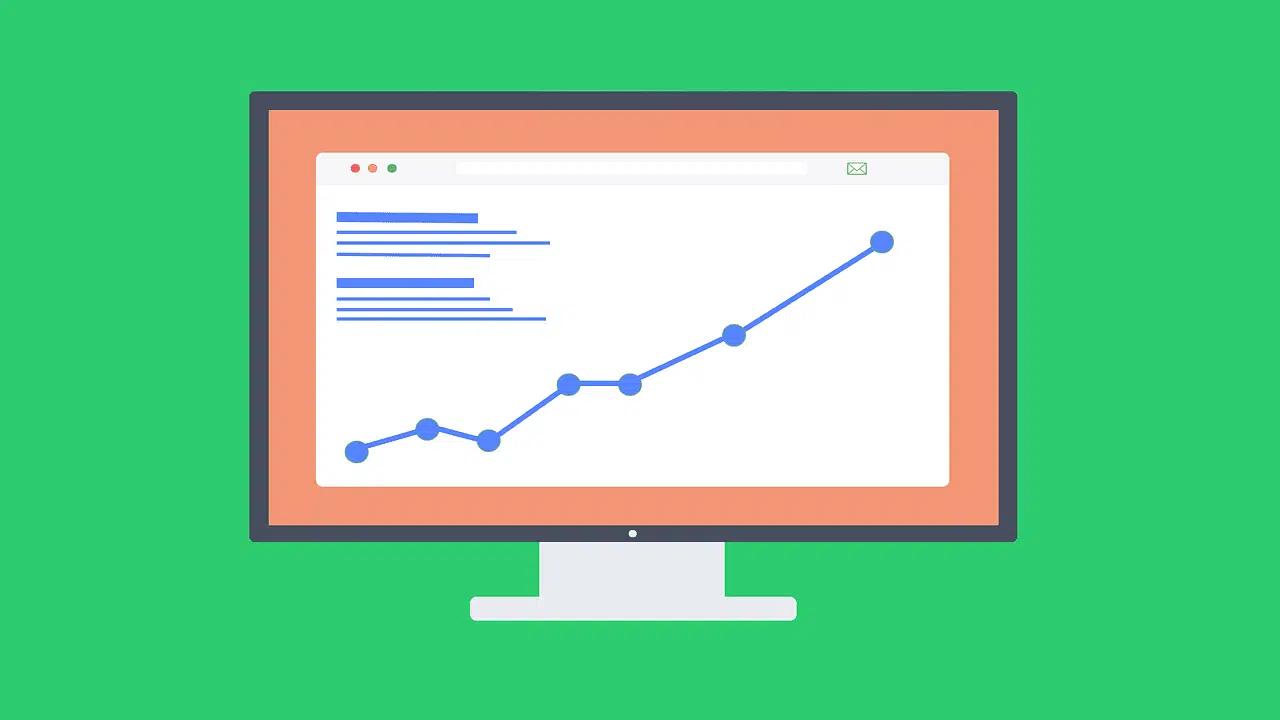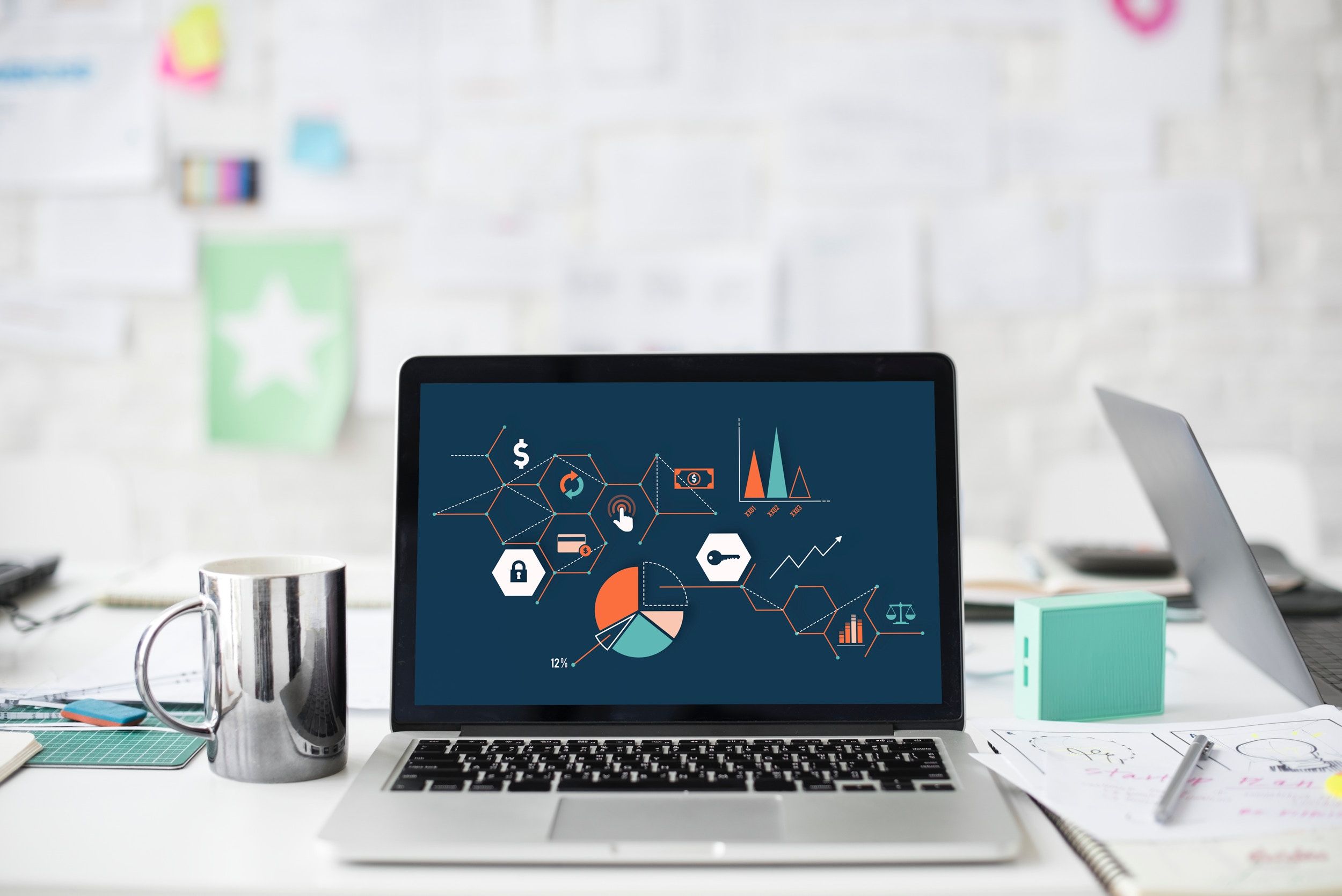Slow stores lose sales; have you noticed visitors abandoning carts when product pages and checkout take too long to load? Choosing one of the Best Shopify page builders is crucial because page speed impacts SEO, conversion rates, and core web vitals, such as LCP and CLS. This article shows proven strategies for Shopify speed optimisation. Implementing techniques such as image compression, lazy loading, caching, CDN use, minifying CSS and JavaScript, reducing app bloat, and improving TTFB, you can significantly cut load times and lower bounce rates. To make those fixes faster, you need the right page builder. PagePilot's AI page builder helps you build clean, fast pages, automatically optimizes images and scripts, and points out slow elements. Hence, you spend less time fixing speed and more time selling.
Understanding Shopify Speed Scores

Shopify Speed Score is a single number from 0 to 100 that reflects how fast pages on your store load for visitors. It uses a set of page performance signals that represent real user experience:
- First Contentful Paint
- Speed Index
- Largest Contentful Paint
- Time to Interactive
- Total Blocking Time
- Cumulative Layout Shift
Each metric captures a different aspect of perceived speed and responsiveness, so the score represents more than raw bytes transferred.
How Shopify Calculates the Score:the Lighthouse Approach for Stores
Shopify adapts Google Lighthouse for ecommerce testing. It runs simulated mobile page loads and weights those lab metrics to produce the final score shown in your Speed Report. The process focuses on real page rendering behavior, including render-blocking files and the speed at which the most significant visible elements appear. Use this score alongside PageSpeed Insights and field data for a fuller view of store performance.
Why Speed Scores Matter:Hard Stats That Affect Sales
How fast a page loads changes buyer behavior. Google recommends keeping load times under three seconds, and slower pages see much higher abandonment. Conversion rates fall sharply within the first five seconds of load time, and bounce rates can rise by as much as 32% on slower pages. Deloitte measured consumer behavior and found that a 0.1-second improvement in load time produced an 8.4% rise in conversions, and shoppers spent nearly 10% more per session when pages ran faster. Shopify’s own benchmarks show most new stores begin around the mid-20s to low-30s, while major brands often score 90 and above.
Which Scores Count as Good or Poor for Shopify Stores
Shopify presents a simple banding for the speed score. Scores below 50 are considered poor, 50 to 70 sit in the acceptable range, and scores above 70 are strong. Your target depends on traffic and revenue goals, but moving from the 20s into the 50s can yield measurable gains in conversion and retention.
Which Metrics Drive SEO and Customer Experience
Google’s core web vitals are central to both ranking and user experience:
- Largest Contentful Paint
- First Input Delay
- Cumulative Layout Shift
Pages with fast LCP and low CLS feel more stable and faster to customers. Time to Interactive, Total Blocking Time, and Speed Index round out the picture and show whether customers can use the page without jank or delay.
Shopify Speed Optimization Tactics That Actually Move the Needle
- Optimize images: Convert to the following generation formats, resize to served dimensions, compress, and use responsive srcset.
- Defer and async noncritical JavaScript and inline critical CSS to reduce render blocking.
- Audit apps and remove unused app scripts. Each app can inject CSS and JS that slows pages.
- Limit third-party scripts: Analytics, trackers, chat widget,s and ad tags often add blocking time.
- Use lazy loading for offscreen images and videos.
- Minify and combine CSS and JS where possible and avoid duplicate files.
- Reduce font loads by preloading only required variants and using font-display swap.
- Utilize CDN and caching headers to expedite asset delivery. Although Shopify provides a CDN, the asset size remains a factor.
- Optimize theme templates by eliminating heavy sliders, reducing DOM size, and skipping unnecessary liquid loops.
Tools to Measure and Track Store Speed
Run both lab and field tests. Use Shopify’s Speed Report for store-level context, Lighthouse and PageSpeed Insights for lab metrics and optimization guidance, and WebPageTest or GTmetrix for waterfall views that expose render blocking. Chrome User Experience Report provides field data that reflects real user devices and networks.
Common Pitfalls That Kill Shopify Speed
App bloat is the most common. Large hero images, unoptimized product galleries, too many font files, excessive third-party tags, and themes that load many scripts on every page all cost you time. Heavy client-side rendering and large DOMs increase Time to Interactive and Total Blocking Time.
Quick Audit Checklist You Can Run Right Now
- Check your Speed Report and PageSpeed Insights scores for your top pages.
- Audit the waterfall to find large or blocking resources.
- Resize the three largest images on your homepage and re-test.
- Disable nonessential apps and test load time differences.
- Enable lazy loading for below-the-fold images and defer noncritical scripts.
- Preload essential resources such as the hero image and the critical font.
- Monitor metrics weekly and track conversion changes as you optimize.
Related Reading
- Does Shopify Host Websites
- Is It Worth Buying a Prebuilt Shopify Store
- How Much Does It Cost to Build a Shopify Website
- Shopify Product Page Customization
- What is Custom Liquid Shopify
- How to Customize a Shopify Website
8 Common Shopify Speed Killers

Image File Weight: Why Big Pictures Crush Page Speed
Large, uncompressed images inflate payloads and push up Largest Contentful Paint and First Contentful Paint. Browsers download complete image files before rendering the visual parts of a page, so a single 3 MB hero image can add seconds to load time. Convert pictures to modern formats such as WebP, serve responsive sizes with srcset, and set explicit width and height attributes to prevent layout shifts that hurt CLS. Use lossless or lossy compression tools and an image CDN when possible. Audit images with Lighthouse or WebPageTest and set a performance budget for image bytes per page.
App Bloat and Scripts: How Installed Apps Stealthily Slow Pages
Every app can inject JavaScript, CSS, and extra HTTP requests. Some apps run on every page, even if used only on checkout or product pages. That code can be render blocking, increase Time to First Byte and FCP, and add unused CSS that bloats the critical rendering path. Audit installed apps, remove or replace the worst offenders, and prefer app embeds that let you activate functionality only where needed. Defer or asynchronously load third-party scripts, inline critical CSS, and use Chrome DevTools or Lighthouse to find render-blocking resources.
Theme Weight: When Your Theme Carries Too Much Baggage
Themes with large script bundles, hundreds of CSS rules, or complex animations will raise bundle size and CPU work on mobile. Many commercial themes include multiple features you never enable. Strip unused sections, remove unused fonts and icon sets, and minimize DOM complexity. If you need fewer built-in features, pick a lightweight theme or create a custom theme with a tight performance budget. Use tree shaking, minify JS and CSS, and generate critical CSS so the browser paints visible content fast.
Lazy Loading: How Streaming Assets Cut Initial Load Time
Loading every image and video on page load forces the browser to fetch and decode far more than the visitor needs. Lazy loading delays noncritical media until the user scrolls to it, reducing initial requests and improving LCP and FCP. Use native loading=lazy for images when supported, and IntersectionObserver for custom behavior. Make sure placeholders avoid layout shifts and preload above-the-fold media. Test on slow connections to confirm the perceived speed improves.
Third-Party Integrations: The Hidden Cost of External Scripts
Live chat, social widgets, heatmaps, personalization tools, and analytics add network latency and can block rendering. Each external domain increases connection setup and DNS lookup. Where possible, load third-party scripts after interactive, use async or defer attributes, and only add integrations on pages that need them. Host lightweight versions locally or switch to server-side integrations when available. Use resource hints such as preconnect for essential third-party domains to reduce handshake time.
Hosting and CDN Management: Squeezing Latency Out of Delivery
Shopify provides edge caching and a CDN, but asset delivery still depends on cache headers, compression, and how you serve large files. Ensure gzip or Brotli compression is enabled for text assets, set long cache lifetimes for versioned files, and put large media on a dedicated CDN or image service. Monitor Time to First Byte for origin responses and purge caches correctly after updates. For very high traffic stores, consider custom CDN rules to keep static assets close to users.
Redirects and Broken Links: Why Extra Hops Cost Milliseconds and Conversions
Each redirect creates an additional HTTP round-trip and delays page load. Redirect chains and loops force extra DNS, TCP, and TLS work. Broken links return errors and create wasted requests that frustrate crawlers and users. Keep URL structures consistent, favor direct links, eliminate chains, and use 301 where permanent. Regularly run crawl audits and fix 4xx responses to minimize wasted network traffic.
Shopify’s jQuery Reliance: Why Old Libraries Can Slow Modern Stores
Many themes still load jQuery and plugins that add significant kilobytes to every page. jQuery is synchronous, which can block the parsing of other scripts. Duplicate or outdated versions of jQuery further exacerbate the problem. Modern frameworks and vanilla JavaScript allow smaller, component-scoped code with less runtime overhead. Remove unused jQuery plugins, consolidate versions, or migrate interactive features to asynchronous modules. BuiltWith shows that jQuery presence remains high, but removing it from your theme can reduce payload and CPU work on mobile devices.
AI Page Builder for Fast Product Testing | PagePilot
PagePilot’s AI page builder will help you test products, ideas, and angles much faster. Give our AI a competitor or supplier URL, and we’ll create a high-converting product page from the information on that site and upgrade visuals with our AI Product Image feature so you don’t compete with the exact copy and photos as your rival. Start a FREE Trial and generate 3 product pages for free today (no credit card needed).
Related Reading
- Hire Someone to Build Shopify Store
- Shopify User Experience
- How to Add Products to Shopify
- How to Design Shopify Website
- How to Create a New Page Template in Shopify
- How to Create a Landing Page on Shopify
- Shopify Mobile Optimization
- How to Add a Review Section on Shopify
14 Proven Strategies for Shopify Speed Optimization

1. Compressed Images: Make Product Images Load Fast
Use lossless or high-quality lossy compression tools like TinyPNG, JPEG Optimizer, or Squoosh to reduce file size without visible quality loss. Convert large JPEGs and PNGs to modern formats such as WebP or optimized JPEG 2000, where supported. Serve properly sized, responsive images with srcset so mobile devices download smaller files. Avoid uploading enormous originals and instead rely on Shopify to resize, precompress, and export at the exact pixel dimensions needed for each template. Hero photos, product zooms, and collection thumbnails. Fix those first, then optimize secondary assets.
2. Optimize the Use of Shopify Apps: Trim Scripts and Redundant Features
Audit installed apps and remove anything unused. Many apps inject third-party scripts that block rendering or increase HTTP requests. Consolidate functions into multipurpose apps or move nonessential features to apps that load resources asynchronously. If you use a Shopify page builder, choose a lightweight, well-coded option and avoid builders that append multiple inline scripts to every page. Test performance impact by disabling one app at a time and measuring page speed.
3. Implement Accelerated Mobile Pages (AMP): Speed Mobile Browsing
AMP creates a stripped-down, cached version of pages that loads almost instantly on mobile. Add AMP for product and blog pages via a reputable third-party app or hire a developer to implement a customized AMP template for your store. Keep product structured data intact so search engines show rich results. Use AMP where mobile conversions are critical and follow AMP validation to avoid broken markup.
4. Consider Lazy Loading: Load Images Only When Needed
Lazy loading defers offscreen images and media until the visitor scrolls near them. Many modern Shopify themes include lazy loading, but you can also add it via apps or a small JavaScript snippet that uses the loading="lazy" attribute or Intersection Observer. Lazy load product grids, long content pages, and below-the-fold images first. If you use the Blum theme, verify its lazy loading settings and test on multiple devices.
5. Minimize HTTP Requests: Reduce Files That Must Load
Every stylesheet, script, font, and image adds requests. Combine CSS and JavaScript where practical, remove unused code, and inline critical CSS for above-the-fold content. Replace multiple small scripts with single bundles and remove legacy polyfills you don’t need. If a theme is heavy, switch to a speed-optimized theme; for many stores, the Blum theme offers a strong balance of features and performance. Audit network waterfall charts to spot the largest and slowest requests.
6. Use a Content Delivery Network (CDN): Deliver Assets Closer to Customers
Shopify includes a built-in CDN for most storefront assets, which speeds delivery by serving files from servers near your visitors. For additional control, you can put specific assets behind a dedicated CDN or edge cache. A CDN reduces latency for visitors in other regions; a customer in Europe will fetch files from a European edge node instead of a server in the United States. Make sure cache headers align with CDN settings so updates propagate correctly.
7. Leverage Browser Caching: Let Visitors Reuse Files
Set sensible cache lifetimes for static assets so returning visitors reuse previously downloaded resources. For Shopify-hosted assets, this is often handled automatically, but review cache headers for any externally hosted scripts, fonts, or images. Use versioned filenames when you update assets so browsers fetch the new file only when necessary. Caching apps can help control settings for nonstandard assets.
8. Keep Your Theme Up to Date: Receive Performance Improvements and Fixes
Theme developers release updates that remove inefficiencies, fix render blocking, and support new browser features. Install updates after testing in a staging copy to preserve customizations if updates require template changes, and port critical custom code into the new theme rather than delaying upgrades. Updated themes also help with compatibility for lazy loading, responsive images, and Core Web Vitals improvements.
9. Optimize Fonts: Reduce Render Blocking From Webfonts
Limit the number of custom fonts and the weights you include. Use WOFF2 format and host fonts on fast providers or locally to reduce DNS lookups.
Add font-display
Swap to CSS so text uses a fallback font until the webfont loads, preventing invisible text. Preconnect to font origins and preload only the critical font files to cut the time to first meaningful paint.
10. Monitor and Test Regularly: Measure Core Web Vitals and Page Speed
Regularly run Google PageSpeed Insights, Lighthouse, and GTmetrix to monitor metrics such as Largest Contentful Paint, First Input Delay, and Cumulative Layout Shift. Use Shopify’s speed report to compare templates and product pages over time. Schedule tests on mobile and desktop, and test in low-bandwidth or throttled conditions to simulate real users. Turn recommendations into prioritized fixes and recheck after each change.
11. Don’t Overcomplicate Your Theme: Keep Your Template Lean
Start with a minimal, well-coded base theme such as Dawn and add only what you need for user experience. Every app snippet, custom section, or extra script adds weight. Audit theme sections and remove unused blocks. When you need custom features, prefer asynchronous load patterns, and defer noncritical code. A tidy theme with essential UX controls will reduce render blocking and speed server response.
12. Use a Single Hero Image: Reduce Above the Fold Load
Carousels that rotate multiple large hero images force the browser to load several heavy files. Replace rotating sliders with a single, strong hero image or a subtle video optimized for size and autoplay. Ensure hero dimensions align with Shopify image guidelines and that the image is responsive, allowing mobile devices to receive smaller files. A single focused hero reduces initial payload and improves perceived speed.
13. Redirect Broken Links: Stop Wasted Loading Attempts
Broken internal links that return 404s cause extra server activity and slow user journeys. Scan your site with tools like Ahrefs, Screaming Frog, or free link checkers to find broken links. Implement 301 redirects in Shopify for moved or deleted pages to preserve user flow and page authority. Fixing redirects removes unnecessary load and keeps customers on track.
14. Track Code with Google Tag Manager: Centralize Analytics and Tags
Group analytics, marketing pixels, and custom scripts into one GTM container to reduce multiple synchronous requests and simplify tag management. Use tag sequencing and asynchronous triggers to prevent analytics from blocking rendering. Test tags in preview mode and implement only required fire rules to avoid firing heavy pixels on every page. Proceed with caution if you are not comfortable editing tags, and use GTM only if you can validate data and performance after changes.
How to Continuously Monitor and Maintain Store Speed

- Set a baseline: Conduct a comprehensive audit, recording Core Web Vitals, Shopify Speed Score, time to first byte, and largest contentful paint. Track those numbers over time so you spot regressions quickly.
- Schedule regular checks: Run automated synthetic tests daily or weekly and a complete manual audit monthly. Assign responsibility and add the checks to your ops calendar.
- Manage change control: Every theme update, app install, or content push can change performance. Require performance checks in your deploy checklist and test on a staging store before pushing live.
- Keep a performance log: Record what changed, what the audit showed, and what action you took. Use that log to link speed shifts with specific code changes or new apps.
- Use a performance budget: Set clear thresholds for page load time, LCP, CLS, and total page weight. Block releases that exceed those limits until the issues are fixed.
Tools and Techniques for Ongoing Optimization
- Run the right audits: Use Google PageSpeed Insights, Lighthouse, GTmetrix, WebPageTest, and Shopify Analyzer to get both lab and field data. Compare results from multiple tools to avoid chasing one metric.
- Implement real-time and synthetic monitoring: Add Pingdom, SpeedCurve, or New Relic for continuous checks and alerting. Set alerts for spikes in LCP, TTFB, and overall load time. Include both synthetic tests from key markets and real user monitoring for true experience data.
- A/B test impactful changes: Test image formats, lazy loading, or reduced scripts against a control to see traffic and conversion impact. Use experiments to avoid trade-offs that hurt conversion while improving speed.
- Optimize assets continuously: Convert images to modern formats like WebP or AVIF, generate responsive srcset images, compress assets, and use lazy loading for off-screen content. Minify and compress CSS and JavaScript. Use brotli or gzip compression on served files.
- Manage third-party code: Audit apps, tag managers, and pixel scripts for load cost. Defer or async non-critical scripts and remove unused apps. Move heavy widgets to the server side or conditional loading so they run only when needed.
- Tune theme and Liquid: Reduce the number of sections and scripts on the homepage, inline critical CSS, and defer non-critical JavaScript. Audit Liquid templates for repeated loops or heavy queries. Use Shopify app embed blocks selectively.
- Leverage CDN and caching: Ensure static assets use a CDN and set long cache times for versioned files. Use preload and preconnect for critical fonts and APIs to speed the critical render path.
- Automate CI checks: Add Lighthouse CI or a similar tool to your deployment pipeline to prevent regressions. Store historical reports and failed builds that exceed your performance budget.
- Measure user behavior: Tie speed to conversion metrics in Google Analytics and Shopify Analytics. Track bounce rate, session duration, and checkout abandonment alongside Core Web Vitals.
Why Continuous Monitoring Matters for Conversion and SEO
- Site speed moves metrics that matter: Faster pages reduce bounce rates, improve session lengths, and lift conversion rates. Minor improvements in page load time often translate to bigger revenue gains.
- Search engines use experience signals: Core Web Vitals influence organic rankings and visibility. If your store slows after a theme update, search impressions and traffic can drop.
- Detect regressions before they cost you: Automated alerts catch slowdowns from a new app or script. Without monitoring, you only notice when customers complain or revenue falls.
Prioritize high-traffic pages and the checkout flow for stricter budgets and tighter monitoring to protect revenue and user trust.
Related Reading
- How to Create Categories in Shopify
- How to Add a Personalization Option on Shop
- How to Create a Coming Soon Page on Shopify
- How to Add a FAQ Page on Shopify
- Shopify Liquid Code Examples
- Shopify Blog Examples
Start a FREE Trial and Generate 3 Product Pages with Our AI Page Builder Today
Give PagePilot a competitor or supplier URL, and our AI scans the public product page to extract headline structure, benefit copy, social proof, specs, and imagery cues. The system maps those elements into a fresh product page blueprint that keeps what works while changing phrasing and layout so you avoid copy and image duplication. Toggle tone and structure, and the AI rewrites headlines, bullets, and descriptions on the fly.
Test Products and Angles Faster with Our AI Page Builder
PagePilot reduces that time from days to hours. Create multiple landing permutations from one source URL, swap hero images, try different price anchors, or alter the call to action text. Each variant is generated with clean code and optimized assets, so load time does not become the bottleneck for learning.
AI Product Image Function: Better Visuals, Not Same Old Photos
Upload a supplier image or use a competitor photo, and let our AI create new hero art, lifestyle shots, and background removes. The output includes multiple aspect ratios and responsive sizes, plus color and composition adjustments to increase clarity and focus on key features. Images are converted to modern formats like WebP, resized for device breakpoints, and delivered with lazy loading so visual quality improves while page weight drops.
Free Trial: Generate Three Product Pages, No Credit Card
Start a free trial and generate up to three live product pages at no cost. No credit card required. Each page is exportable and ready to publish on Shopify or to test on a custom domain. You can iterate on those pages, run traffic splits, or export the HTML and assets for manual tuning.
Shopify Speed Optimization Built In from Day One
Page load speed matters for conversions and organic ranking. PagePilot builds pages with performance best practices baked in:
- Image optimization
- Responsive srcset
- Lazy loading
- Inline critical CSS
- Minified JavaScript
- Deferred non-essential scripts
We optimize server response by leveraging Shopify CDN delivery and cache control headers, which enable metrics like Largest Contentful Paint and Time to Interactive to improve quickly.
Reduce Render Blocking and Third-Party Drag
Excess scripts and apps slow Shopify stores. PagePilot streamlines front-end code and isolates tracking pixels so scripts load asynchronously or only on demand. That lowers render blocking and reduces Core Web Vitals risk. Toggle it on for a single variant so you measure impact without degrading the main experience.
How PagePilot Integrates with Your Shopify Store
Publish pages directly to Shopify via our installable app or export the Liquid and assets for manual import. The app respects theme structure and avoids injecting heavy runtime libraries. You keep complete control of metafields and tracking, while PagePilot handles asset optimization and responsive layout generation.
Conversion Tools: Copy, Layout, and Trust Elements
Pages include conversion components out of the box:
- Social proof blocks
- Scarcity timers
- Product comparison tables
- Clear benefit-focused copy
The AI suggests headline variations and CTA text aimed at lowering friction and increasing clicks. Each element is structured for fast rendering and for easy A/B testing.
A/BTesting and Iteration: Learn Faster, Scale Faster
Run split tests between AI-generated variants to find winning angles without manual build time. PagePilot logs performance by variant and highlights impacts on page speed and conversion metrics. Use those signals to scale winners or refine losing variants into new experiments.
Practical Steps: From Competitor URL to Live Product Page in Minutes
- Paste a competitor or supplier product URL.
- Choose tone, layout, and image style.
- Generate page variants and optimize images for WebP and multiple sizes.
- Preview and publish to Shopify or export Liquid.
- Run A/B tests and review Lighthouse or PageSpeed Insights metrics to guide further optimization.
Generate three product pages for free and see how fast you can test a new headline, a different hero visual, or a slimmer, faster page that improves both conversion and Shopify store performance.